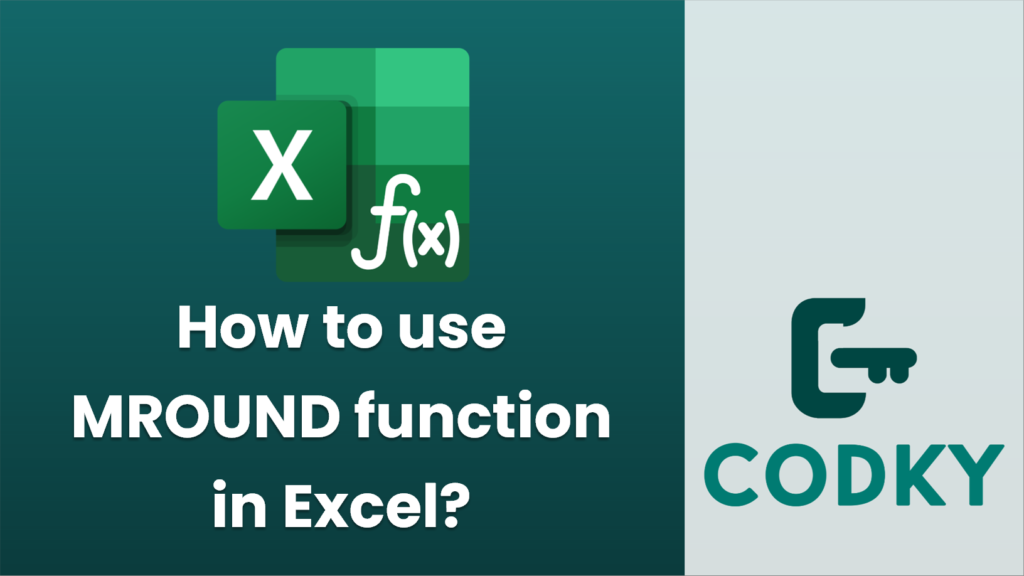
The MROUND function in Excel is used to round a number to the nearest specified multiple. This can be particularly useful when you need your numbers to be rounded to precise intervals, such as to the nearest 5, 10, 0.05, etc. Here’s how to use the MROUND function:
Syntax
MROUND(number, multiple)
- number: The value you want to round.
- multiple: The multiple to which you want to round the number.
Steps to Use MROUND
- Select a Cell: Click on the cell where you want the result of the MROUND function to appear.
- Enter the Formula:
- Start typing the formula `=MROUND(`.
- Enter the number you want to round, followed by a comma.
- Specify the multiple to which the number should be rounded.
For example, to round 46 to the nearest 5, you would enter: `=MROUND(46, 5)`
- Press Enter: After typing the formula, press Enter. The cell will display the rounded number.
Example
Suppose you have a number 23 and you want to round it to the nearest 10:
- Enter the formula in a cell: `=MROUND(23, 10)`
- The result will be: `20`, because 23 is closer to 20 than it is to 30.
Important Notes
- If either the number or multiple is negative, the MROUND function behaves like the ROUND function, rounding away from zero.
- The multiple cannot be zero, as this would cause a division by zero error.
- Excel will return an error if the multiple and the number have different signs (one positive, one negative).
By using MROUND, you can ensure that your data aligns precisely with specified financial or statistical intervals, helping maintain consistency and accuracy in your datasets.






