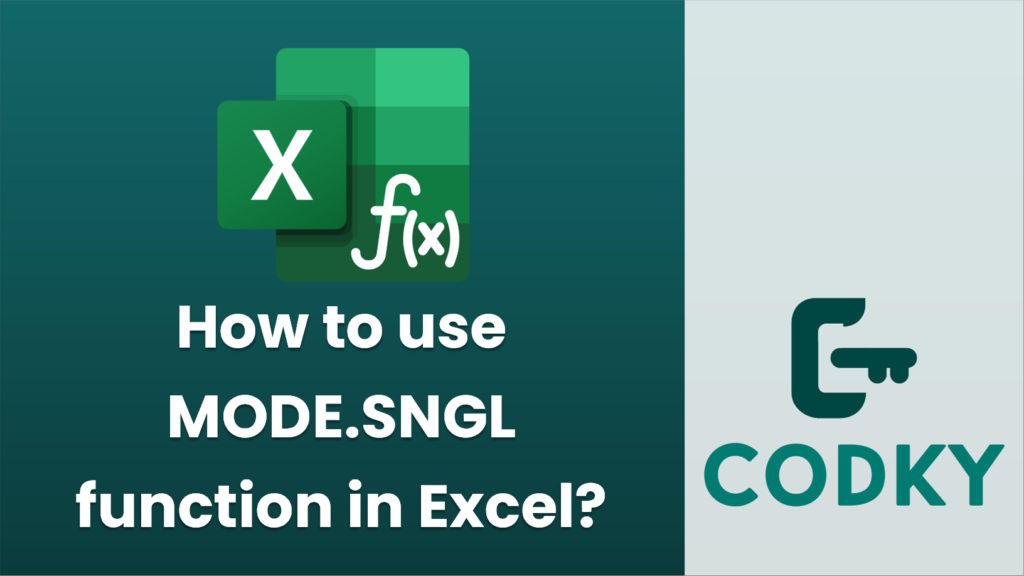
The `MODE.SNGL` function in Excel is used to find the most frequently occurring number (mode) in a set of numeric data. If you’re working with data and need to determine which number appears most frequently, this function is quite handy. Here’s how to use it:
Syntax
MODE.SNGL(number1, [number2], ...)
- number1, number2, …: These are the numbers or ranges of numbers for which you want to find the mode. You can input numbers directly, or you can reference cell ranges that contain the data.
Steps to Use `MODE.SNGL`
=MODE.SNGL(A1:A10)
- Enter Your Data: First, ensure your data is entered into cells in an Excel worksheet. For example, your data might be in cells A1 through A10.
- Select a Cell for the Result: Click on the cell where you want the result to appear.
- Enter the Function:
- You can type the formula directly into the cell:
- Alternatively, you can access this function from the Formulas tab:
- Click on the Formulas tab.
- Click on More Functions > Statistical > MODE.SNGL.
- Enter the range of your data in the function arguments box.
- Press Enter: After typing in your formula, press Enter to execute. Excel will return the most frequently occurring number in your specified data range.
Important Notes
- If no number repeats, `MODE.SNGL` returns an error because there is no mode in the data set.
- The function considers only numeric data. If there are non-numeric data types (e.g., text) in your range, they will be ignored.
- `MODE.SNGL` returns the first mode it encounters in case of a multimodal dataset (a dataset with more than one mode). If you need all modes, use the `MODE.MULT` function instead.
This functionality can be particularly useful in data analysis contexts where understanding the frequency of certain outcomes is important, such as in statistics or business analytics.






