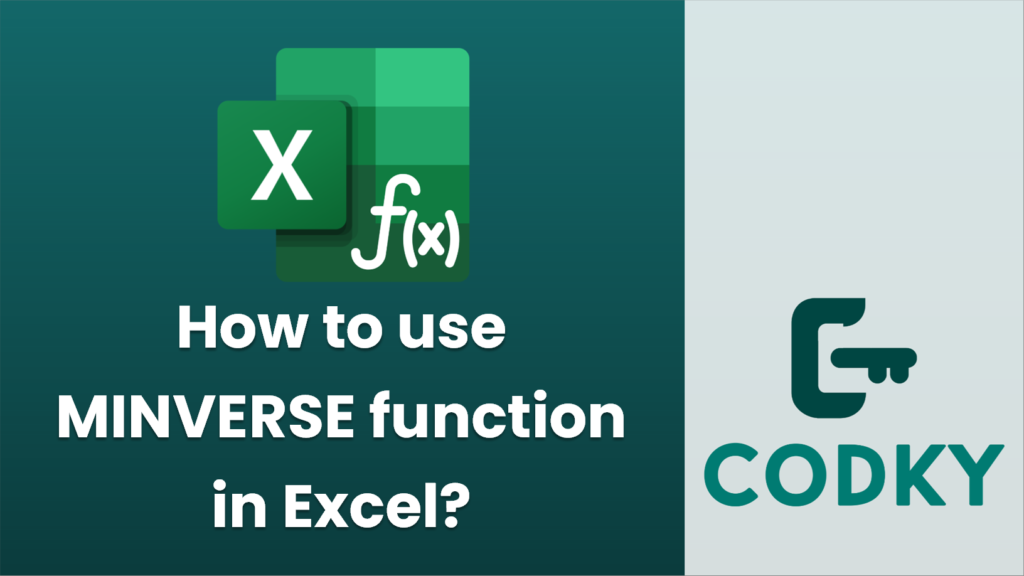
The `MINVERSE` function in Excel is used to calculate the inverse of a square matrix. Here’s a step-by-step guide on how to use it:
- Prepare Your Data:
- Enter your square matrix data into a worksheet. Ensure that your matrix is in the form of a square, meaning it has the same number of rows and columns.
- Select the Output Range:
- Select a range of cells where you want the inverse matrix to appear. This range should have the same dimensions as the original matrix.
- Enter the MINVERSE Function:
- With the output range selected, type `=MINVERSE(array)`, where `array` is the range of your original matrix.
- Entering as an Array Formula (Excel 2019 and earlier):
- If you’re using Excel 2019 or earlier, you need to enter the function as an array formula. Press `Ctrl + Shift + Enter` instead of just Enter after typing the function. This will tell Excel that you want it to calculate the inverse across the selected range. You will see the formula wrapped in curly braces `{}` in the formula bar indicating it’s an array formula.
- Entering as a Normal Formula (Excel 365 and later):
- If you are using Excel 365 or Excel 2019/2021, the function will automatically spill the results into the selected range. Simply pressing Enter should work without needing to press Ctrl + Shift + Enter.
- Interpret the Results:
- If the matrix is invertible, MINVERSE will return the inverse matrix.
- If the matrix is not invertible (a singular matrix), Excel will return a `#VALUE!` error.
Example: Suppose you have a 2×2 matrix located in cells A1:B2 as follows:
| 4 7 |
| 2 6 |
To find the inverse, you would:
- Select a 2×2 range, for example, D1:E2.
- Enter `=MINVERSE(A1:B2)` within this range.
- Use Ctrl + Shift + Enter if required (Excel 2019 and earlier).
Note: The `MINVERSE` function only works on numeric values and the matrix must be a square matrix. Also, ensure the matrix is invertible; otherwise, the function will not return valid results.






