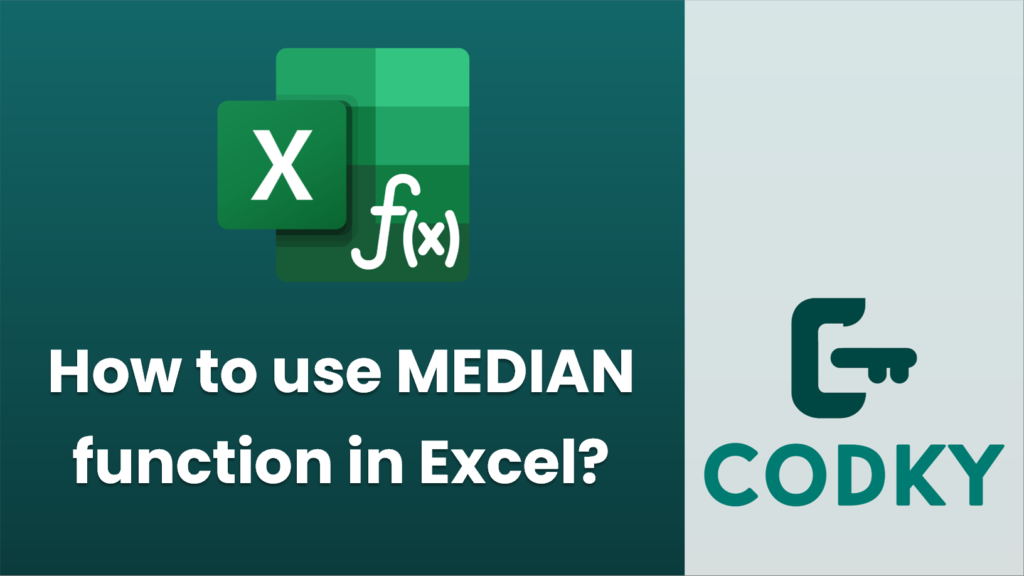
The MEDIAN function in Excel is used to find the median, or the middle number, in a set of numbers. If the set has an odd number of observations, the median is the middle number. If it has an even number of observations, the median is the average of the two middle numbers. Here’s how you can use the MEDIAN function:
- Entering the Function:
- Select the cell where you want the median result to appear.
- Type `=MEDIAN(` to begin the function.
- Selecting the Data:
- You can input numbers directly, for example: `=MEDIAN(1, 2, 3, 4, 5)`.
- Or, more commonly, select a range of cells. For example: `=MEDIAN(A1:A10)`.
- You can also combine data inputs, such as individual numbers and cell ranges: `=MEDIAN(A1:A10, B1:B10, 5, 7)`.
- Closing the Parenthesis:
- After you’ve entered the data or the range of cells, close the formula with a parenthesis: `=MEDIAN(A1:A10)`.
- Executing the Function:
- Press `Enter`. Excel will calculate and display the median of the specified numbers or range in the selected cell.
Tips:
- Ensure that the data set or range does not contain non-numeric values to avoid errors.
- The MEDIAN function can be particularly useful in datasets with outliers, as the median is less affected by extremely high or low values compared to the average.
If you’re working with a large data range, you can drag to select an entire row or column, or use `Ctrl` + `Shift` + `Arrow Keys` for quick selection.






