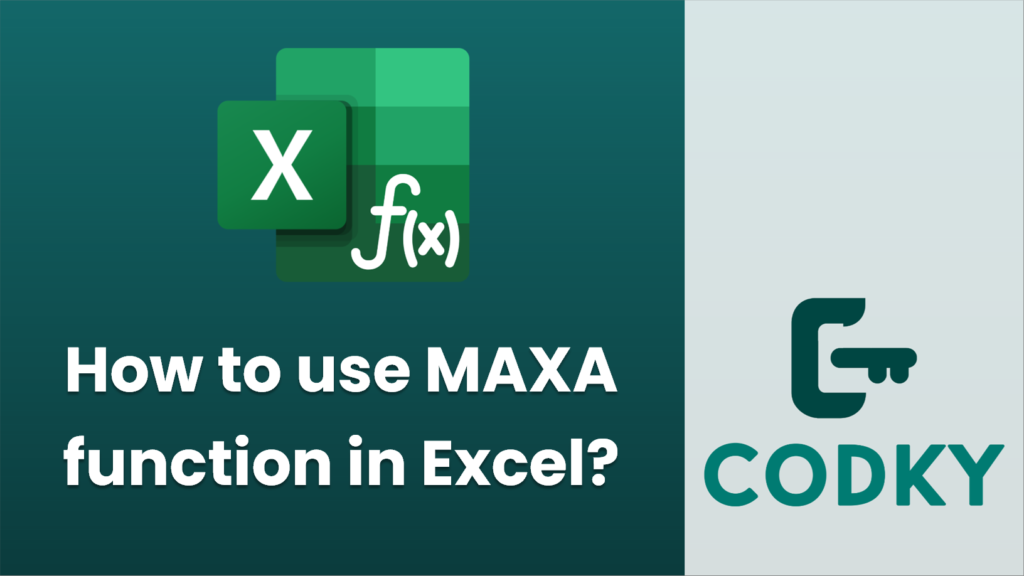
The MAXA function in Excel is used to find the largest value in a dataset that includes numbers, text, and logical values. Unlike the MAX function, which considers only numbers, MAXA evaluates text as zero and logical values as either 1 for TRUE or 0 for FALSE.
Here’s how you can use the MAXA function:
Syntax
=MAXA(value1, [value2], ...)
- value1, [value2], …: These are the values or range of cells you want to evaluate. You can input up to 255 arguments.
How to Use the MAXA Function
- Enter the Formula:
- Click on the cell where you want the result to appear.
- Type `=MAXA(`.
- Select Data:
- You can either type the values directly separated by commas (e.g., `=MAXA(1, 2, “apple”, TRUE)`) or select a range of cells (e.g., `=MAXA(A1:A10)`).
- Close the Parenthesis and Press Enter:
- After typing or selecting the arguments, close the parenthesis and hit Enter.
Example
Assume you want to find the maximum value in the following data set:
- A1: 5
- A2: TRUE
- A3: 3
- A4: “test”
- A5: FALSE
Using the formula `=MAXA(A1:A5)`, Excel will evaluate this as follows:
- 5 (numeric)
- 1 (logical TRUE)
- 3 (numeric)
- 0 (text)
- 0 (logical FALSE)
Thus, the function will return `5` as the largest value.
Considerations
- Text Evaluation: Text entries are evaluated as 0.
- Logical Values: Logical `TRUE` is evaluated as 1, and `FALSE` as 0.
- Blank Cells: Are ignored.
- Error Values: If any argument is an error, MAXA returns that error.
Using MAXA can be particularly useful when dealing with diverse datasets where you want to consider logical values or text along with numbers in finding the maximum value.






