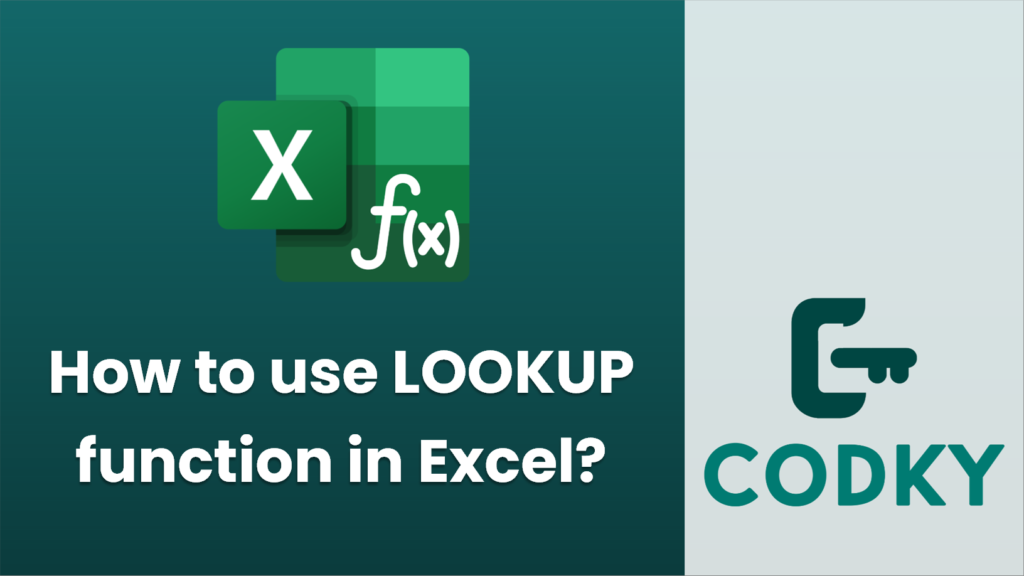
The `LOOKUP` function in Excel is used to search for a value in a range and return a corresponding value in another range. There are two main forms of the `LOOKUP` function: the “vector form” and the “array form.” Here’s how to use each:
Vector Form
The vector form of the LOOKUP function searches one row or one column for a value and returns a value from the same position in a second row or column.
Syntax:
LOOKUP(lookup_value, lookup_vector, [result_vector])
Parameters:
- lookup_value: The value you want to search for in `lookup_vector`.
- lookup_vector: A single row or single column range to search.
- result_vector: (Optional) A single row or single column range from which to return the result. It must be the same size as `lookup_vector`.
Example:
=LOOKUP(4, A1:A5, B1:B5)
This searches for the value 4 in the range `A1:A5` and returns the corresponding value from the range `B1:B5`.
Array Form
The array form of the LOOKUP function searches for a value in the first row or column of an array and returns a value in the same position from the last row or column of the array.
Syntax:
LOOKUP(lookup_value, array)
Parameters:
- lookup_value: The value to search for.
- array: A range of cells that contain both the values you want to search and the results you want to return.
Example:
=LOOKUP(4, {1,2,3,4,5; "A","B","C","D","E"})
This searches for the value 4 in the first row of the array and returns the corresponding value (“D”) from the second row of the array.
Important Notes:
- Both `lookup_vector` and `result_vector` must be of the same size if specified.
- The data in `lookup_vector` should be sorted in ascending order for the LOOKUP function to work correctly.
- If an exact match is not found, LOOKUP will return the next smallest value.
- If there are multiple matches, it will return the first encountered value.
The `LOOKUP` function can be especially useful for quick searches in relatively small data ranges and is quite useful when newer functions like `VLOOKUP`, `HLOOKUP`, or `INDEX`/`MATCH` combinations are not necessary.






