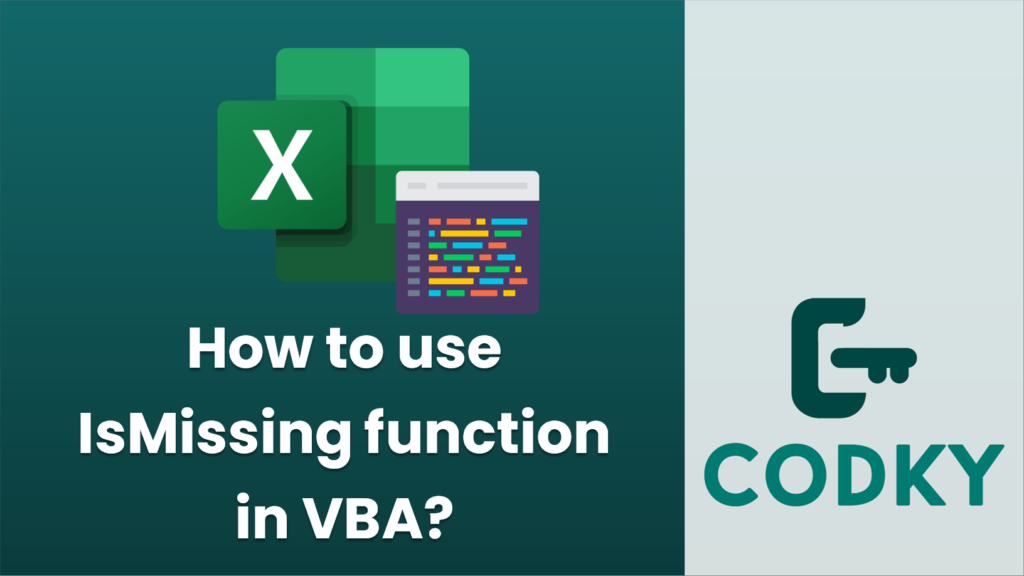
In VBA (Visual Basic for Applications), the `IsMissing` function is used to determine whether an optional variant argument has been provided to a procedure. This is particularly useful for functions and procedures that have parameters declared with the `Optional` keyword and are of the `Variant` type.
Here’s how to use the `IsMissing` function in VBA:
- Define a procedure (Function or Sub) with an optional parameter using the `Optional` keyword.
- Within the procedure, use the `IsMissing` function to check if the optional parameter has been supplied.
Here’s an example of a VBA procedure that demonstrates the `IsMissing` function:
Sub TestOptionalParameter(Optional ByVal myOptionalParam As Variant)
' Check if the optional parameter was provided
If IsMissing(myOptionalParam) Then
MsgBox "The optional parameter was not provided."
Else
MsgBox "The optional parameter was provided with the value: " & myOptionalParam
End If
End Sub
In this example, `TestOptionalParameter` is a Sub procedure that takes an optional parameter `myOptionalParam`. It uses the `IsMissing` function to check whether `myOptionalParam` has been supplied when the procedure is called.
To call the procedure without supplying the optional argument:
Sub CallTest()
' Call the TestOptionalParameter procedure without the optional parameter
TestOptionalParameter
End Sub
This would result in a message box indicating that the optional parameter was not provided.
To call the procedure with the optional argument:
Sub CallTestWithValue()
' Call the TestOptionalParameter procedure with the optional parameter
TestOptionalParameter "Hello, VBA!"
End Sub
This would result in a message box displaying the message: “The optional parameter was provided with the value: Hello, VBA!”.
Remember that the `IsMissing` function can only be used with optional parameters of the `Variant` data type. It cannot be used with other data types such as String, Integer, or Object. If you need to check for other optional types, you might consider using default values for the parameters and then checking against those values.






