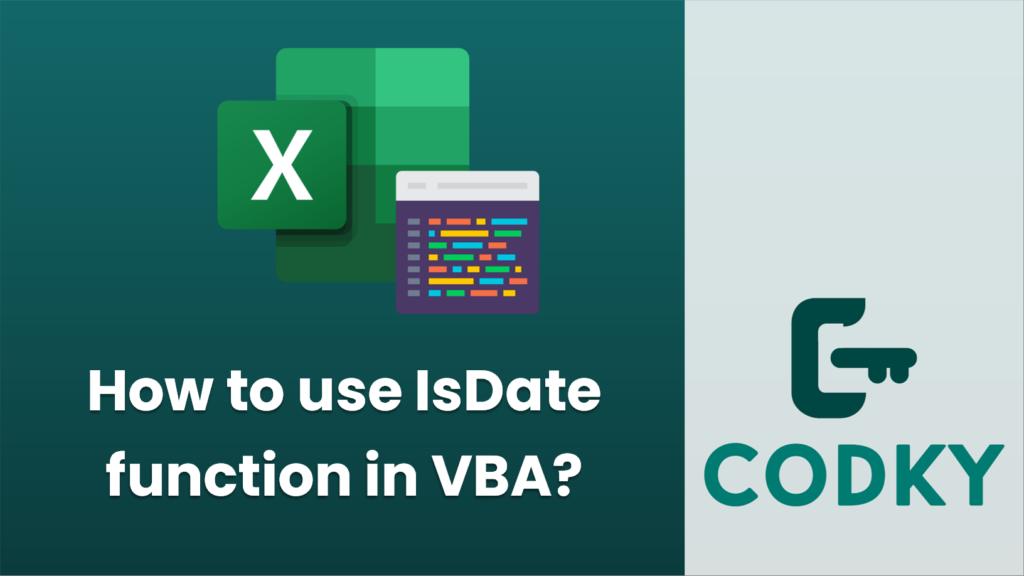
The `IsDate` function in VBA (Visual Basic for Applications) is used to determine if an expression can be converted to a date. It returns `True` if the expression is a valid date or can be converted to a valid date; otherwise, it returns `False`.
Here’s how to use the `IsDate` function in VBA:
Sub CheckIfDate()
Dim myValue As Variant
' Assign different types of values to the variable
myValue = "12/31/2023" ' This is a valid date string
Debug.Print myValue & " is a date: " & IsDate(myValue)
myValue = "Not a date" ' This is clearly not a date
Debug.Print myValue & " is a date: " & IsDate(myValue)
myValue = DateSerial(2023, 1, 31) ' This is a date object
Debug.Print myValue & " is a date: " & IsDate(myValue)
' Using with an invalid date string
myValue = "2023/31/12" ' This format is not recognized as a valid date
Debug.Print myValue & " is a date: " & IsDate(myValue)
End Sub
- Open the Microsoft Office application that you’re using VBA with (for example, Excel).
- Press `ALT` + `F11` to open the VBA Editor.
- Insert a new module or use an existing module in the Project Explorer window.
- Use the `IsDate` function within a procedure (like a Sub, Function, or Property). Here is a simple example:
In this example, the `CheckIfDate` subroutine checks different expressions using the `IsDate` function. The results of these checks are printed to the Immediate Window in the VBA Editor.
To run this code:
- Press `F5` while the cursor is inside the subroutine. Or, you can run the code directly from the Excel window for which the VBA editor corresponds by attaching it to a button, calling it from another VBA routine, or using other interactive elements.
- Check the Immediate Window (`CTRL` + `G` to show it if it’s not open) to see the results of the `IsDate` function calls.
Remember that the `IsDate` function is locale-dependent, so the format of the date string it recognizes as valid can vary depending on your system’s regional settings. For example, “12/31/2023” may be recognized as a valid date in the United States, where the “mm/dd/yyyy” format is common, but not necessarily in countries where “dd/mm/yyyy” is the standard format.






