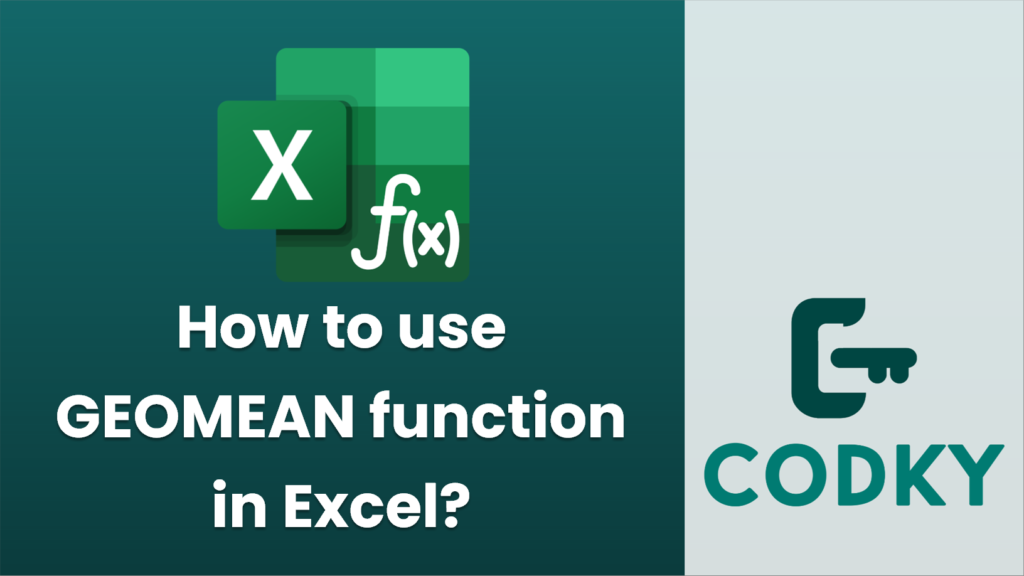
The `GEOMEAN` function in Excel is used to calculate the geometric mean of a set of numbers. The geometric mean is helpful when you want to determine the average rate of growth over time, especially for compound interest scenarios or percentages. Here’s how you can use the `GEOMEAN` function:
Basic Syntax
=GEOMEAN(number1, [number2], ...)
- number1, number2, …: These are the numeric values for which you want to calculate the geometric mean. You can input numbers directly, or refer to a range of cells containing the numbers.
Steps to Use GEOMEAN
=GEOMEAN(A1:A5)
- Open your Excel Spreadsheet: Ensure that you have your data ready in the cells. For example, if you have values in cells A1 through A5, you’ll use those as inputs.
- Select the Cell for Result: Click on the cell where you want the result of the geometric mean to be displayed.
- Enter the Formula: Type the `GEOMEAN` function in the selected cell. For example, if you want to calculate the geometric mean for the values in the range A1 to A5, you would enter:
- Press Enter: After typing the formula, press Enter. Excel will compute the geometric mean of the specified numbers and display the result in the selected cell.
Tips
- Array Input: You can input numbers directly or use a range. For multiple ranges, separate each by a comma (e.g., `=GEOMEAN(A1:A5, B1:B5)`).
- Non-Negative Values: Ensure all the numbers are positive, as the geometric mean is only applicable for positive values.
- Handling Zeros and Negatives: If your data includes zeros or negative numbers, the `GEOMEAN` function will result in an error. You may need to adjust your data set by removing any zero or negative values or using a different formula if zeros need to be handled in calculations.
- Percentages: If your data represents percentages, make sure they are in decimal form (e.g., 20% as 0.20) before using them in the `GEOMEAN` function.
By following these steps, you can effectively use the `GEOMEAN` function to analyze data where the geometric mean is the appropriate measure to use.






