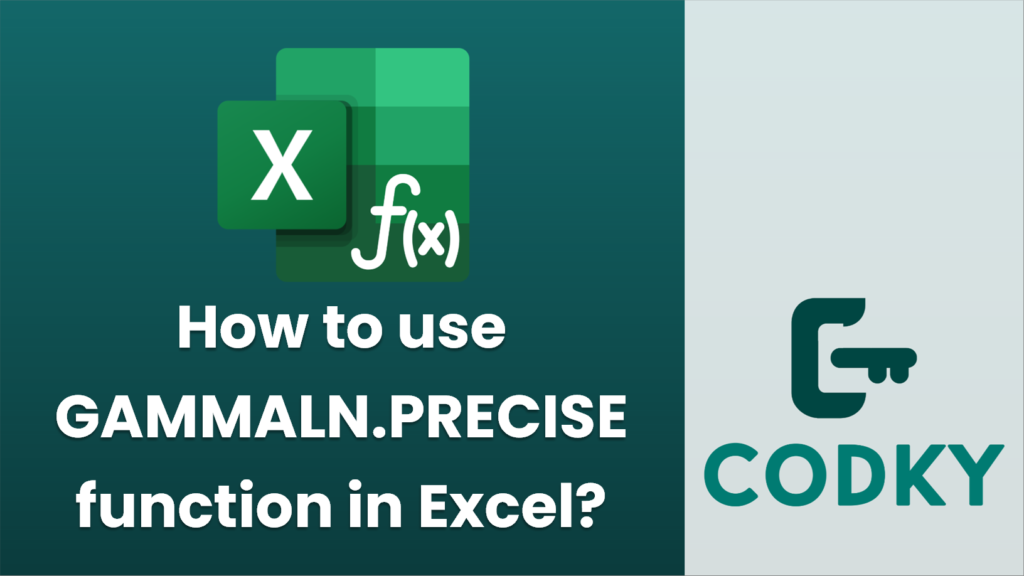
The `GAMMALN.PRECISE` function in Excel returns the natural logarithm of the gamma function, Γ(x), for a specified number x. This function is useful in various statistical analyses and is often used to simplify complex calculations involving factorials and gamma functions.
Syntax
GAMMALN.PRECISE(x)
- x: The value for which you want to calculate the natural logarithm of the gamma function. It must be a positive number.
Usage
- Insert the Function:
- Click on the cell where you want the result to appear.
- Enter `=GAMMALN.PRECISE(` and then input the value of x (or the cell reference containing the value of x).
- Close the parentheses and press `Enter`.
- Example:
Suppose you have a value 5 in cell A1 and you want to find the natural logarithm of the gamma function for this value. You would use the formula:
=GAMMALN.PRECISE(A1)
This will return the result in the selected cell.
- Considerations:
- Ensure that the value of x is positive. If you input a non-positive number, the function will return an error.
- The function handles real numbers; however, since the gamma function is used primarily in the context of positive numbers, negative and zero inputs will typically not provide meaningful outputs.
- Applications:
- This function is primarily used in statistical analysis, where it’s important to compute the gamma function or related metrics like log-likelihoods in statistical distributions.
- It is also used in complex calculations involving combinatorial counts and probabilities.
By using `GAMMALN.PRECISE`, you can simplify computational steps for these kinds of analyses by directly working with the natural logarithm of the gamma function instead of manually computing or approximating it.






