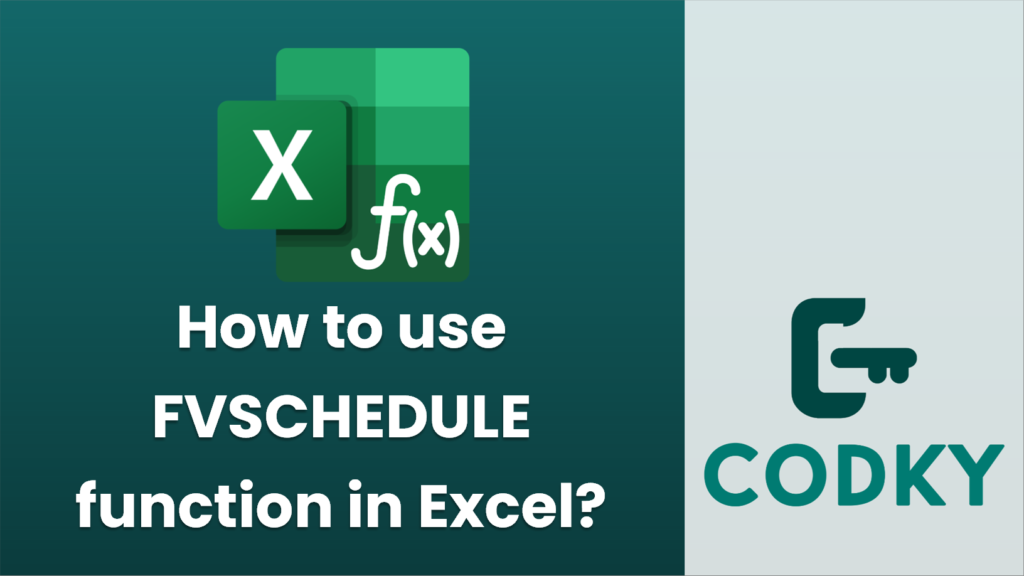
The `FVSCHEDULE` function in Excel is used to calculate the future value of an initial principal after applying a series of compound interest rates. This can be particularly useful for evaluating investments or savings that have different interest rates over time.
Here’s how to use the `FVSCHEDULE` function:
Syntax
FVSCHEDULE(principal, schedule)
- `principal`: This is the initial amount of money (the principal) you are investing or saving.
- `schedule`: This refers to the series of interest rates to apply to the principal. You can input this as a range of cells that contain the interest rates or an array of values. The interest rates should be expressed as decimals (e.g., 5% should be input as 0.05).
Steps to Use `FVSCHEDULE`
- Enter your Principal: Decide on the initial investment or savings amount.
- List the Interest Rates: Create a range of cells that include your schedule of interest rates. These should be listed as decimal fractions (e.g., 10% as 0.10).
- Use the FVSCHEDULE Function: In a new cell, type the `FVSCHEDULE` function. Reference the cell with the principal and the range of cells containing your interest rates.
Example
Suppose you have an initial investment of $1,000, and you want to calculate its future value over three periods with interest rates of 5%, 3%, and 4%.
- Enter the Principal:
Let’s assume the principal is in cell A1, with a value of `1000`.
- Enter the Interest Rates:
Assume the interest rates are in cells B1 to B3:
- Apply the FVSCHEDULE Function:
In a new cell, enter the formula:
=FVSCHEDULE(A1, B1:B3)
- Result:
This formula will output the future value of the $1,000 investment after applying the series of interest rates.
Additional Tips
=FVSCHEDULE(1000, {0.05, 0.03, 0.04})
- Array Constant: You can also use an array constant directly in the formula like this:
- Interest Rates as Percentages: Remember to convert percentage rates to decimal form when entering them. For example, 10% should be entered as 0.10.
- Dynamic Ranges: You can use dynamic ranges if you expect the schedule of interest rates to change, ensuring your `FVSCHEDULE` calculation automatically updates.
With the `FVSCHEDULE` function, you can easily account for varying interest rates over time, providing a more accurate representation of how an investment or savings vehicle will grow.






