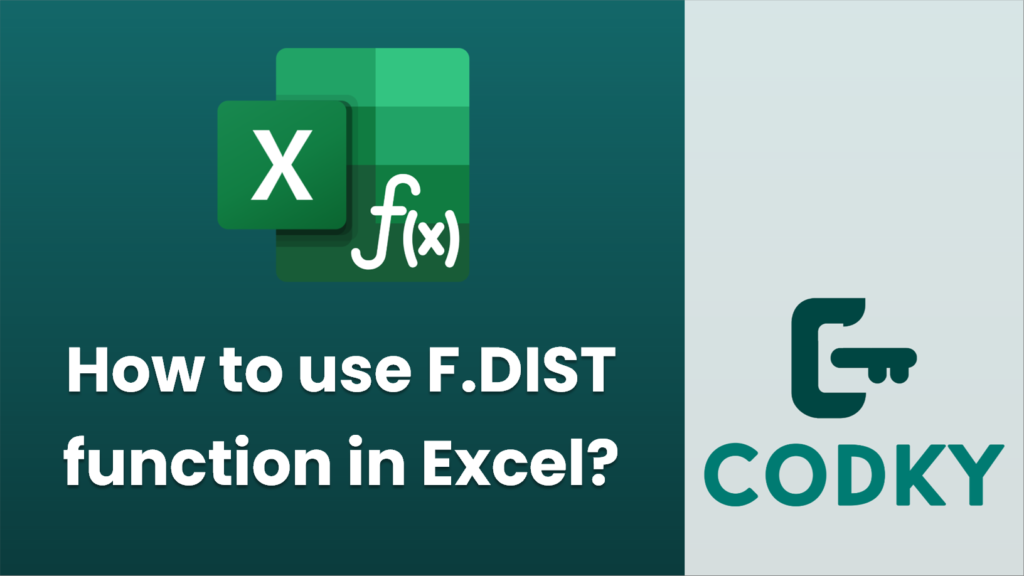
The `F.DIST` function in Excel is used to calculate the F probability distribution, which is often used in analysis of variance (ANOVA). This function is useful for understanding the variability between two datasets by examining the ratio of their variances.
Syntax
F.DIST(x, deg_freedom1, deg_freedom2, cumulative)
- x: The value at which to evaluate the function, representing the calculated F-statistic.
- deg_freedom1: The degrees of freedom in the numerator; this usually corresponds to the number of treatments or groups minus one.
- deg_freedom2: The degrees of freedom in the denominator; this is often derived from the total number of observations minus the number of groups.
- cumulative: A logical value (TRUE or FALSE). If TRUE, the function returns the cumulative distribution function; if FALSE, it returns the probability density function.
Example
Suppose you have an F-statistic of 5.25 calculated from an analysis with 3 degrees of freedom in the numerator and 10 degrees of freedom in the denominator, and you want to find the cumulative probability.
=F.DIST(5.25, 3, 10, TRUE)
- Click on the cell where you want the result to appear.
- Enter the following formula:
This formula will return the cumulative probability associated with the F-statistic with the specified degrees of freedom.
Notes
- The `F.DIST` function is available in Excel 2010 and later versions. If you’re using an earlier version of Excel, you may need to use the older `FDIST` function instead.
- The `cumulative` parameter is important based on what you need. Use TRUE for cumulative probabilities (CDF) and FALSE for point probabilities (PDF).
- Be careful with inputting the correct degrees of freedom. Errors in these values will lead to incorrect calculations.
Understanding when and how to use the `F.DIST` function can be a powerful tool in statistical analysis and hypothesis testing in Excel.






