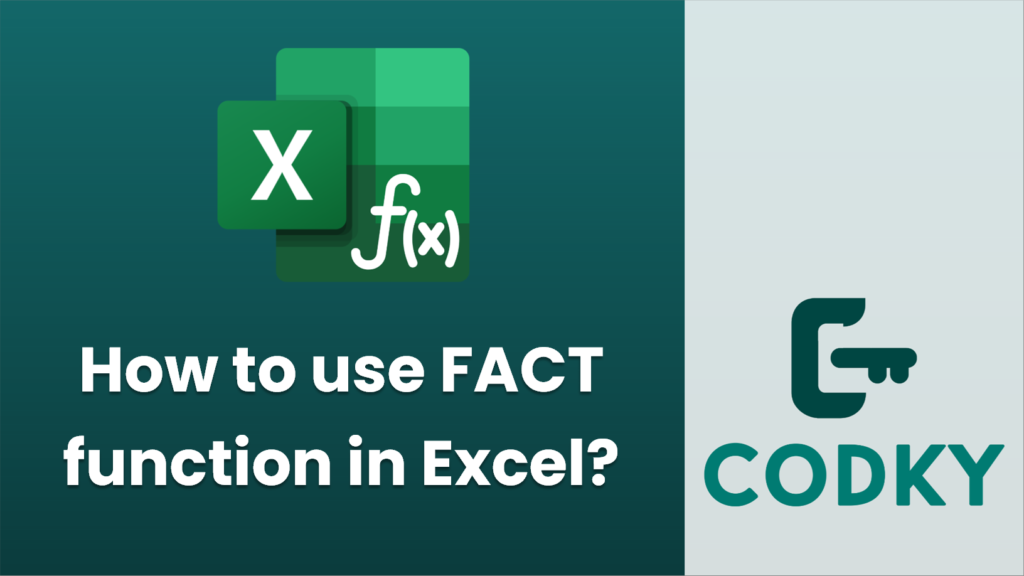
The `FACT` function in Excel is used to calculate the factorial of a number. The factorial of a non-negative integer ( n ) is the product of all positive integers less than or equal to ( n ). It is denoted as ( n! ).
Steps to Use the FACT Function:
- Open Excel: Start Excel on your computer.
- Select a Cell: Click on the cell where you want the result of the factorial calculation to appear.
- Enter the Function: Type `=FACT(` into the formula bar or directly into the cell.
- Input the Number: After the opening parenthesis `(`, enter the non-negative integer for which you want to calculate the factorial.
- For example: If you want to calculate ( 5! ), you would enter `5`.
- Close the Parenthesis: Type `)` to close the function.
- Press Enter: Hit the `Enter` key on your keyboard to complete the function. The factorial of the number you entered will be calculated and displayed in the cell.
Example:
If you want to calculate ( 5! ):
- Click on a cell (e.g., A1).
- Type `=FACT(5)`.
- Press `Enter`.
- The cell will display `120`, since ( 5! = 5 times 4 times 3 times 2 times 1 = 120 ).
Important Notes:
- Non-negative Integers: The `FACT` function only works with non-negative integers (0 and positive whole numbers). If you enter a negative number or a non-integer, Excel will return an error.
- Error Handling: If you enter a negative number, Excel will return the `#NUM!` error.
- Large Numbers: Excel supports factorial calculations for numbers up to 170. Beyond this, the result will exceed the limits of the `FACT` function and return `#NUM!`.
This function is particularly useful in mathematical computations, statistical analyses, and probability theories where factorials are frequently used.






