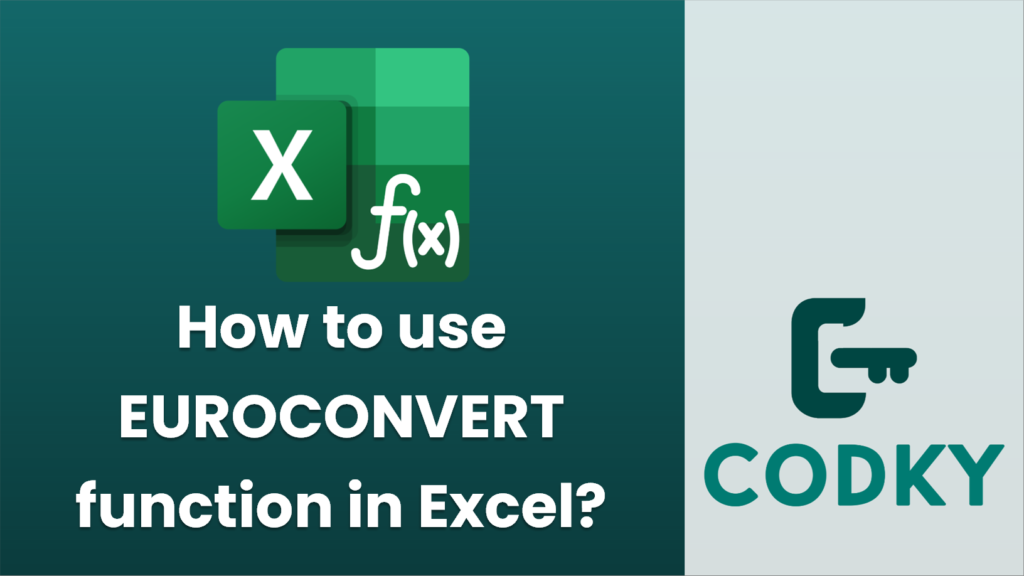
The `EUROCONVERT` function in Excel is used to convert a number from one currency that is part of the Eurozone to another, using the fixed conversion rates established by the European Union. This function is particularly useful for handling financial data involving Eurozone currencies and is available in Excel versions that support it.
Here’s how to use the `EUROCONVERT` function:
Syntax
EUROCONVERT(number, source_currency, target_currency, full_precision, triangulation_precision)
Arguments
- number: The amount in the `source_currency` that you want to convert.
- source_currency: A 3-character text string representing the ISO code of the currency you are converting from (e.g., “FRF” for French Francs, “DEM” for Deutsche Marks).
- target_currency: A 3-character text string representing the ISO code of the currency you are converting to (e.g., “EUR” for Euro).
- full_precision: A logical value (TRUE or FALSE). If TRUE, Euro amount is not rounded to the nearest sub-unit. If FALSE or omitted, it is rounded to the nearest sub-unit.
- triangulation_precision: An optional numeric value that specifies the number of significant digits for the intermediate conversion (useful when converting from one non-euro currency to another non-euro currency).
Example
Suppose you have 1000 French Francs (FRF) and want to convert them to Euros (EUR). You can use the `EUROCONVERT` function as follows:
=EUROCONVERT(1000, "FRF", "EUR", FALSE)
Notes
- The function uses fixed conversion rates set by the EU, therefore it only works for currencies that had fixed rates when the Euro was introduced.
- This function might not include all recent Eurozone countries if your Excel version is outdated.
- Make sure that the currency codes are entered as text by enclosing them in double quotes.
By following the above steps and examples, you can effectively use the `EUROCONVERT` function in Excel to handle currency conversions involving the Euro and former national currencies of Eurozone countries.






