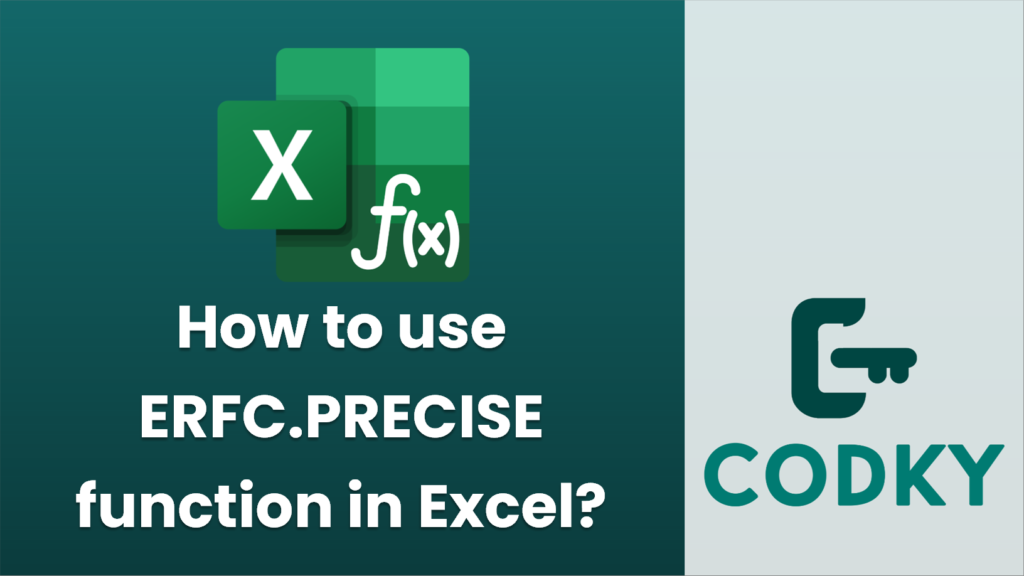
The `ERFC.PRECISE` function in Excel is used to calculate the complementary error function value for a given number. This function is typically used in fields involving statistical functions and probability.
Here’s how you can use the `ERFC.PRECISE` function in Excel:
Syntax
ERFC.PRECISE(x)
- `x`: This is the required argument. It is the lower limit for integrating the complementary error function.
Steps to Use `ERFC.PRECISE` Function
- Open Excel: Start Excel on your computer and open the workbook where you want to use the `ERFC.PRECISE` function.
- Select a Cell: Click on the cell where you want the result of the `ERFC.PRECISE` function to appear.
- Enter the Function: Type `=ERFC.PRECISE(` into the formula bar.
- Input the Argument:
- Enter the value for `x` inside the parentheses. For example, if you want to calculate the complementary error function of 1.5, your formula should look like `=ERFC.PRECISE(1.5)`.
- Press Enter: After you have entered the formula, press `Enter` to see the result in the selected cell.
Example
If you want to calculate the complementary error function for a value of 1.5:
- Click on a blank cell in Excel.
- Enter `=ERFC.PRECISE(1.5)`.
- Press `Enter`.
- The cell will display the result, which is approximately `0.03389485`.
Important Notes
- No Optional Arguments: Unlike some functions, `ERFC.PRECISE` does not have optional arguments. You only need to provide a single value for `x`.
- Domain: `ERFC.PRECISE` can accept all real numbers as its input.
- Version Compatibility: The function is available in Excel 2010 and later versions. If you are using an earlier version of Excel, it might not be available.
Using the `ERFC.PRECISE` function in Excel can be a handy tool for statistical analysis or any calculation where you need to compute the complementary error function. Make sure to input valid numerical values to get the expected results.






