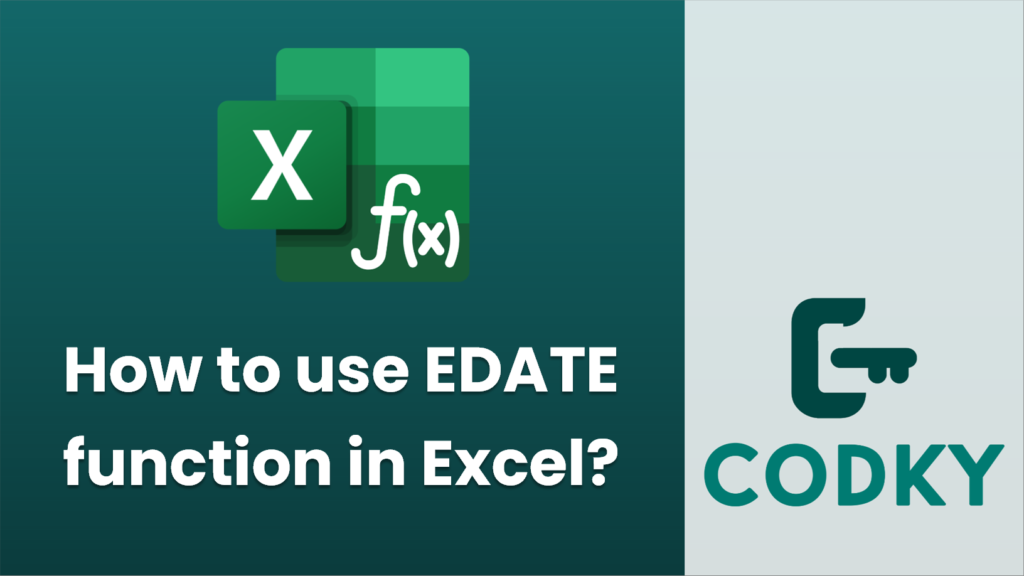
The `EDATE` function in Excel is used to calculate a date that is a specified number of months before or after a given start date. This can be particularly helpful for financial modeling, scheduling, and planning tasks that require date calculations.
Syntax:
EDATE(start_date, months)
- start_date: The initial date from which you want to calculate the new date. This can be a date entered directly in the formula, a cell reference containing a date, or a formula that returns a date.
- months: The number of months you want to add to (or subtract from) the start date. Use a positive number to add months and a negative number to subtract months.
Examples:
=EDATE(A1, 3)
=EDATE(A1, -3)
=EDATE(DATE(2023, 1, 1), 6)
- Basic Usage:
- Suppose cell `A1` contains the date `01/01/2023`.
- To calculate a date 3 months later, use:
- This will return `01/04/2023`.
- Subtract Months:
- If you want to calculate a date 3 months prior to the date in `A1`, use:
- This will return `01/10/2022`.
- Direct Date Entry:
- You can also enter a date directly within the function using the `DATE` function:
- This will give you `01/07/2023`.
Note on Date Formats:
Make sure that the cells involved are formatted to display dates correctly. You can format cells by selecting them, right-clicking, choosing “Format Cells,” and selecting the “Date” category.
Usage Tips:
- If the `start_date` is not a valid date, `EDATE` will return a `#VALUE!` error.
- If `months` is not an integer, it will be truncated to an integer.
- Ensure consistent date formatting across your spreadsheet to avoid confusion or errors.
By using the `EDATE` function, you can efficiently manage date arithmetic in Excel, which can be invaluable for reporting and analysis tasks.






