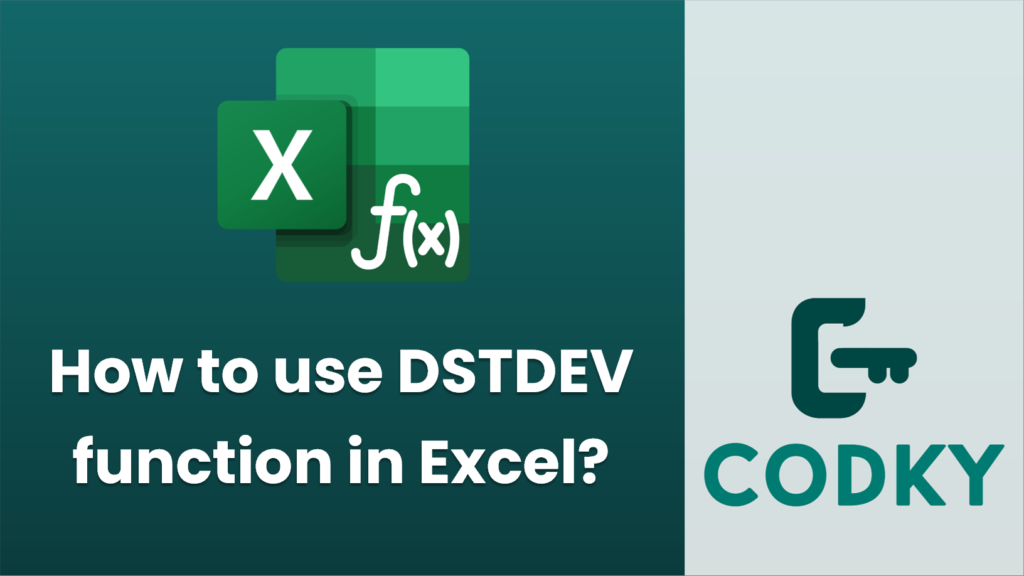
The `DSTDEV` function in Excel is used to calculate the standard deviation of a subset of data from a database, based on specified criteria. Here’s how you can use it:
Syntax
DSTDEV(database, field, criteria)
- database: The range of cells that makes up the database, including the column headers.
- field: Indicates which column in the database you want to calculate the standard deviation for. This can either be the column label (enclosed in quotes) or the column number in the database (starting with 1 for the leftmost column).
- criteria: The range of cells that contains the conditions you specify. This also includes the headers to indicate which columns you are applying criteria to.
Steps to Use DSTDEV
Age
>20
- Prepare Your Database: Ensure that your data is set up in a tabular format with headers. For example, you could have columns labelled “Name”, “Age”, “Score”, etc.
- Define Criteria: Create a separate criteria range where you specify the conditions. This range has the same headers as the columns in your database. For example, if you want to calculate the standard deviation of scores for a specific age group, your criteria might look like this:
- Use DSTDEV Function:
- Click on the cell where you want the result to appear.
- Enter the `DSTDEV` function formula.
Example:
=DSTDEV(A1:C100, "Score", E1:E2)
In this example:
Important Notes
- The criteria range must include at least one header that matches the database range.
- Conditions in the criteria range can include expressions like `>10`, `<50`, or specific text values.
- You can expand your criteria to test multiple conditions using multiple rows and columns in the criteria range.
- Logical AND is applied across columns in the criteria range; Logical OR is applied down rows.
Using `DSTDEV` can be very powerful for filtering data based on multiple conditions to get the variability or spread of a subset of your data in Excel.






