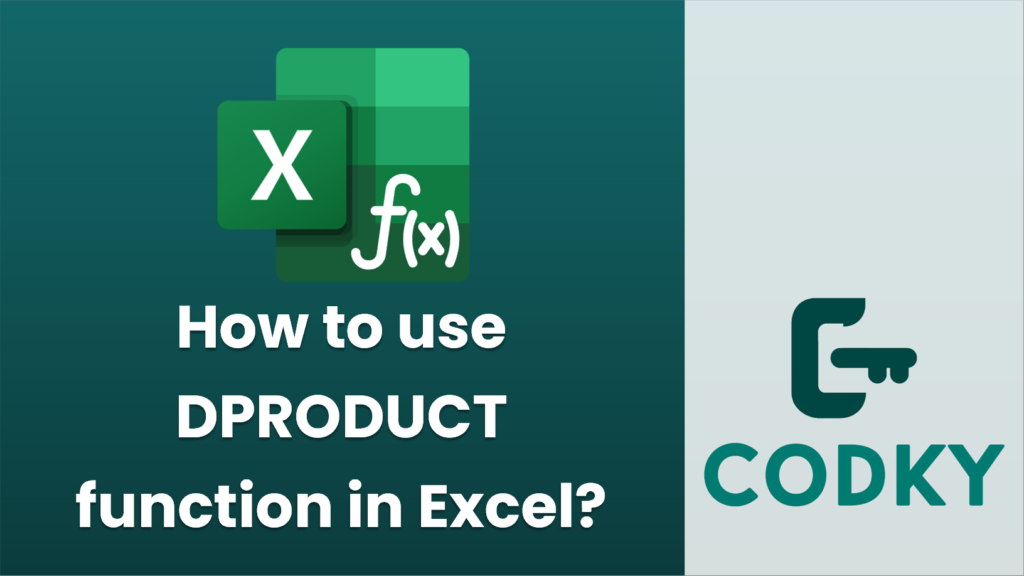
The `DPRODUCT` function in Excel is used to multiply values in a given field within a database that meet specified conditions. Here’s how you can use it:
Syntax
DPRODUCT(database, field, criteria)
- `database`: This is the range of cells that makes up the list or database. A database in Excel is a structured range of data where rows of related information are records and columns of data are fields. The first row of the database contains labels for each column.
- `field`: This argument specifies which column in the database to use in the calculation. You can specify the field by using the column label enclosed in double quotes, like `”Age”`, or a number (without double quotes) that represents the position of the column in the list, where the first column is 1.
- `criteria`: This is the range of cells that contains the conditions you specify. This range must include at least one column label and at least one corresponding cell below the label where you specify a condition for the column.
Steps to Use `DPRODUCT`
- Structure Your Data: Ensure your database is well-structured with headers for each column.
- Set Up Your Criteria: Prepare a criteria range on your worksheet with the same headers as those in your database, and below the headers, specify the conditions that must be met.
- Implement the `DPRODUCT` Function:
- Select the cell where you want the result.
- Enter the `DPRODUCT` function formula.
Example:
=DPRODUCT(A1:C10, "Quantity", E1:F2)
Example
Suppose you have a database of products in cells `A1:C10`:
| Product | Quantity | Price |
|———–|———-|——-|
| Apple | 10 | 1.5 |
| Orange | 5 | 2.0 |
| Banana | 20 | 0.5 |
| Apple | 15 | 1.5 |
And your criteria range is `E1:F2`:
| Product |
|———–|
| Apple |
If you enter the formula `=DPRODUCT(A1:C10, “Quantity”, E1:F2)`, it will multiply all the quantities for Apples in the database that meet the specified criteria. In this example, it would multiply 10 (first Apple entry) and 15 (second Apple entry) resulting in 150.
Tips
- Ensure that the criteria range includes at least one column label and specifies criteria.
- Criteria can include both text and numeric values, but they must be in the corresponding format as in the database.
- Duplication of database headers in the criteria range is crucial for the function to work properly.
By correctly setting up your data and criteria, the `DPRODUCT` function becomes a powerful tool for conditional product calculations in Excel.






