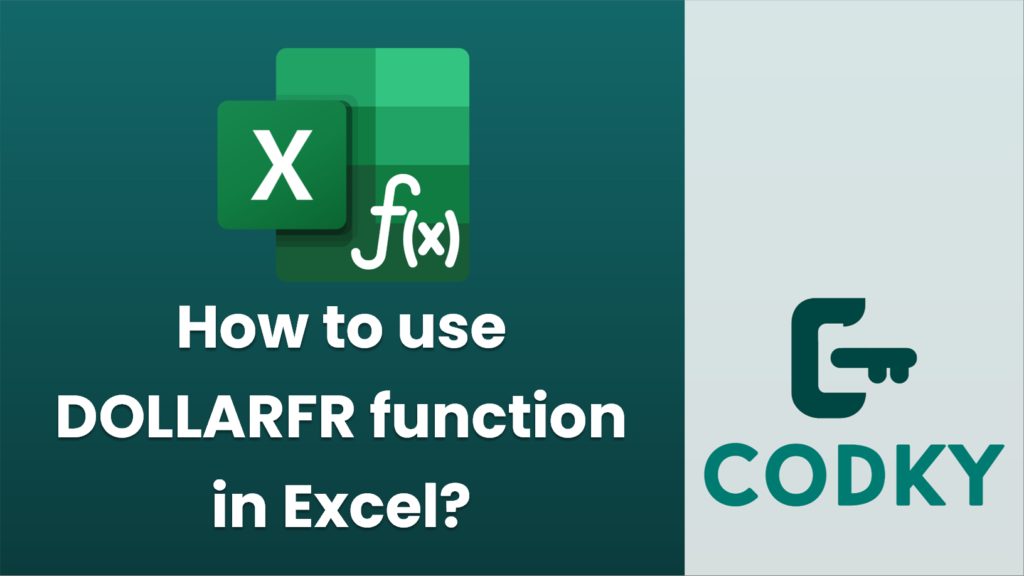
The `DOLLARFR` function in Excel is used to convert a decimal number into a fraction, specifically in the context of financial calculations. This function is particularly useful when dealing with securities, like bonds, that are often quoted in fractional dollar terms.
Here’s a step-by-step guide on how to use the `DOLLARFR` function:
Syntax
DOLLARFR(decimal_dollar, fraction)
- decimal_dollar: This is the decimal number you want to convert into a fractional dollar.
- fraction: This is the integer that represents the denominator of the fraction you want to use. For instance, if you have fractional dollar values quoted in eighths, you would use `8` as the fraction.
Steps to Use the Function
- Open Excel and select the cell where you want the result to appear.
- Enter the Function:
- Type `=DOLLARFR(` to begin the function input.
- Input the `decimal_dollar` value or reference a cell containing this value.
- Add a comma `,` to move to the second argument.
- Input the `fraction` value or reference a cell containing this fraction.
- Close the parenthesis `)`.
- Example:
If you want to convert the decimal number `1.125` to a fractional dollar with fractions of `8`, you would enter:
=DOLLARFR(1.125, 8)
This will convert the decimal to `1.01` as `1.125` in terms of eighths represents `1` whole and `1` eighth.
- Press Enter: After inputting your function syntax, press `Enter`. The cell should display the value in fractional dollars.
Things to Remember:
- Fraction Denominator: Ensure the fraction parameter is a whole number greater than or equal to 1. Common denominators in securities are 8, 16, 32, and 64.
- Financial Data: `DOLLARFR` is often used in bond markets where quotes are given in fractional rather than decimal format.
This function is particularly helpful in financial sectors where prices are traditionally quoted with fractions, allowing for easier conversions and calculations in such contexts.






