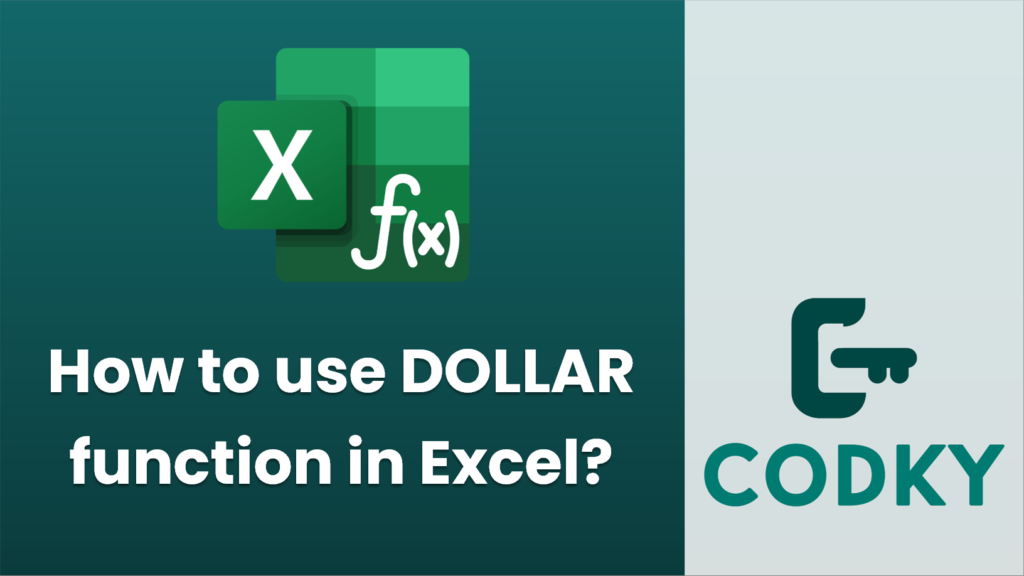
The DOLLAR function in Excel is used to convert a number into text using currency format. It is particularly useful for displaying numbers as monetary values with a currency symbol. Here’s how you can use the DOLLAR function:
Syntax
DOLLAR(number, [decimals])
- number: This is the number you want to format as currency. It can be a direct value, a cell reference that contains the value, or a result of a formula or function.
- decimals (optional): This specifies the number of decimal places to display. If omitted, Excel defaults to 2 decimal places.
How to Use
- Basic Usage
- Example: `=DOLLAR(1234.567)`
- Result: `$1,234.57`
- This converts the number 1234.567 to a currency format with two decimal places by default.
- Specifying Decimal Places
- Example: `=DOLLAR(1234.567, 1)`
- Result: `$1,234.6`
- This converts the number to a currency format with one decimal place showing.
- Using Negative Decimal Places
- Example: `=DOLLAR(1234.567, -1)`
- Result: `$1,230`
- Negative decimal value leads to rounding to the nearest tens, hundreds, etc., depending on the number provided.
- Using with Cell References
- Assume cell A1 has the value 4567.89:
- Formula: `=DOLLAR(A1, 0)`
- Result: `$4,568`
- This will format the value in cell A1 to a currency format with no decimal places.
Additional Notes
- The DOLLAR function always uses the system’s default currency symbol. If you need another currency, you might have to use a custom text format or adjust your system settings.
- For localization or using currency symbols other than your system’s default, consider using the TEXT function with a custom format or setting up your system’s region settings accordingly.
- The DOLLAR function is mostly for display purposes. The resulting value is in text format and cannot be used directly in further calculations without converting it back to a number.
By using the DOLLAR function properly, you can ensure your data is clearly presented in financial contexts, making it easier to read and understand.






