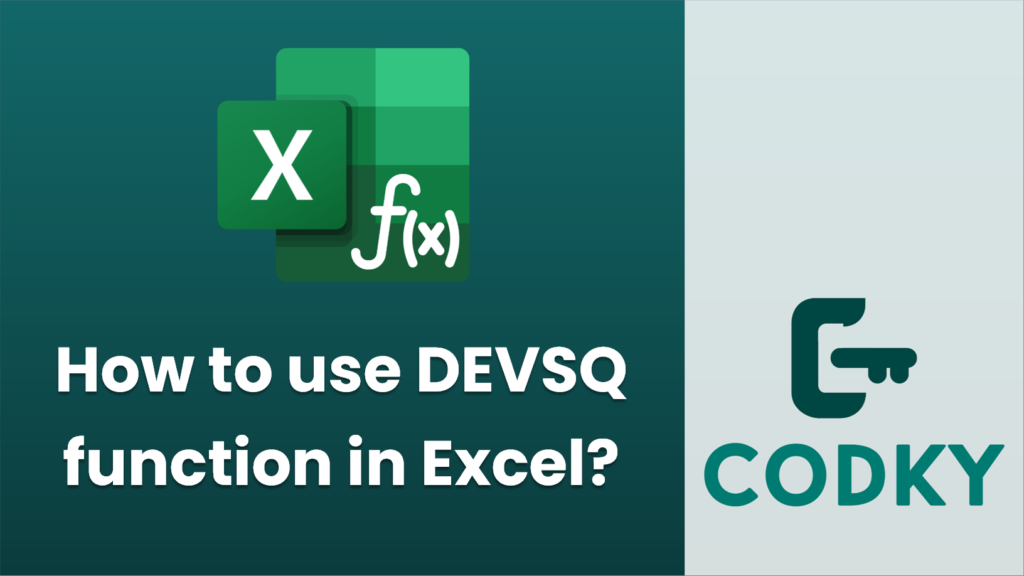
The DEVSQ function in Excel is used to calculate the sum of the squared deviations of a set of numbers from their mean. This function can help you understand the variability or dispersion of data points in a dataset. Here’s how you can use the DEVSQ function:
Syntax
DEVSQ(number1, [number2], ...)
- number1, number2, …: These are the numbers for which you want to calculate the squared deviations from the mean. You can input individual numbers, cell references, or ranges containing the numbers.
Steps to Use DEVSQ Function
- Open Excel: Launch Excel and open your worksheet where you have the data.
- Enter Data: Ensure your data is entered into the worksheet. This can be in a single row, column, or scatter throughout your sheet.
- Select a Cell for the Result: Click on the cell where you want the DEVSQ result to be displayed.
- Enter the DEVSQ Formula:
- Begin typing the formula with `=DEVSQ(`.
- Then, enter your data references. For example, if your data is in cells A1 through A10, you would enter: `=DEVSQ(A1:A10)`.
- If your data is in separate non-continuous cells, you can separate them with commas: `=DEVSQ(A1, A4, A6, B2)`.
- Press Enter: Once you have completed entering your formula, press `Enter`. The cell will display the sum of the squared deviations from the mean.
Points to Note
- Empty Cells: The DEVSQ function ignores empty cells, text, and logical values in the calculation.
- Zero Values: Zero values are included in the calculation, meaning cells with a value of zero will affect the deviation result.
- Error Handling: If any of the referenced cells contain non-numeric data (aside from blanks), DEVSQ will return an error.
Using DEVSQ can be particularly useful in statistical analysis to understand the consistency and spread of data points around the mean value.






