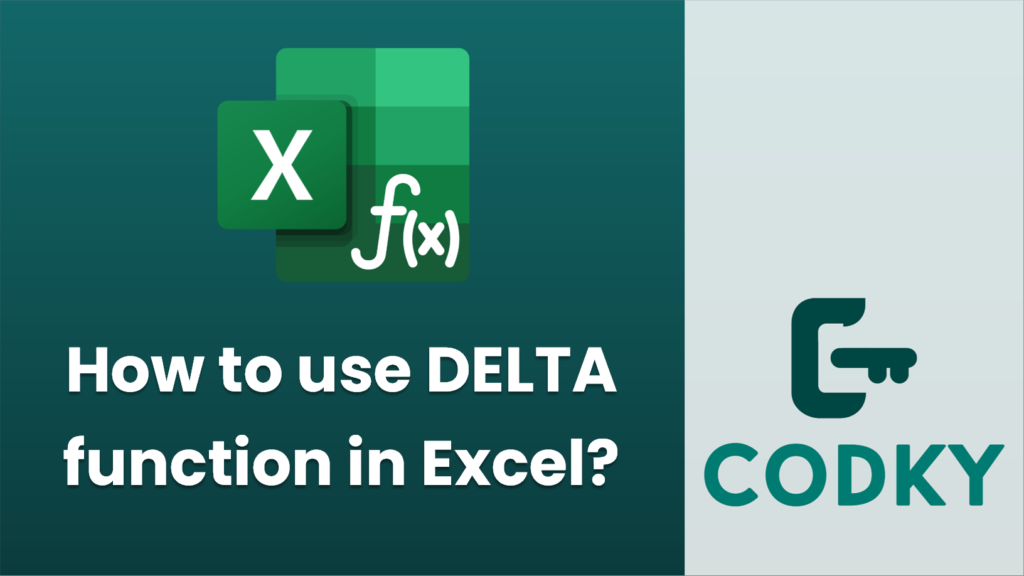
The DELTA function in Excel is used to compare two numbers and determine if they are equal. It returns 1 if the numbers are the same and 0 if they are different. This function is particularly useful for compatibility with certain mathematical or engineering calculations. Here’s how you can use the DELTA function:
Syntax
DELTA(number1, [number2])
- number1: The first number you want to compare.
- number2: (Optional) The second number you want to compare. If omitted, it defaults to 0.
Example Usage
=DELTA(5, 5)
- Basic Comparison:
- If you want to check whether two numbers (e.g., 5 and 5) are equal, you can use the following formula:
The result will be 1, because the numbers are equal.
=DELTA(5)
- Comparing a Number to Zero:
- If you omit the second argument, DELTA will compare the first number to 0. For example:
The result will be 0, because 5 is not equal to 0.
=DELTA(A1, B1)
- Using Cell References:
- You can also use cell references in the DELTA function. Suppose you have numbers in cells A1 and B1 that you’d like to compare:
This will return 1 if the numbers in A1 and B1 are equal, and 0 if they are not.
Things to Keep in Mind
- The DELTA function is available in Excel 2007 and later versions.
- This function is most often used in specialized fields where equality tests are frequent, such as engineering or scientific calculations.
- DELTA is part of the set of Engineering functions, which include other specialized functions useful in technical fields.
By using DELTA, Excel users can quickly perform equality checks without manually implementing conditional logic.






