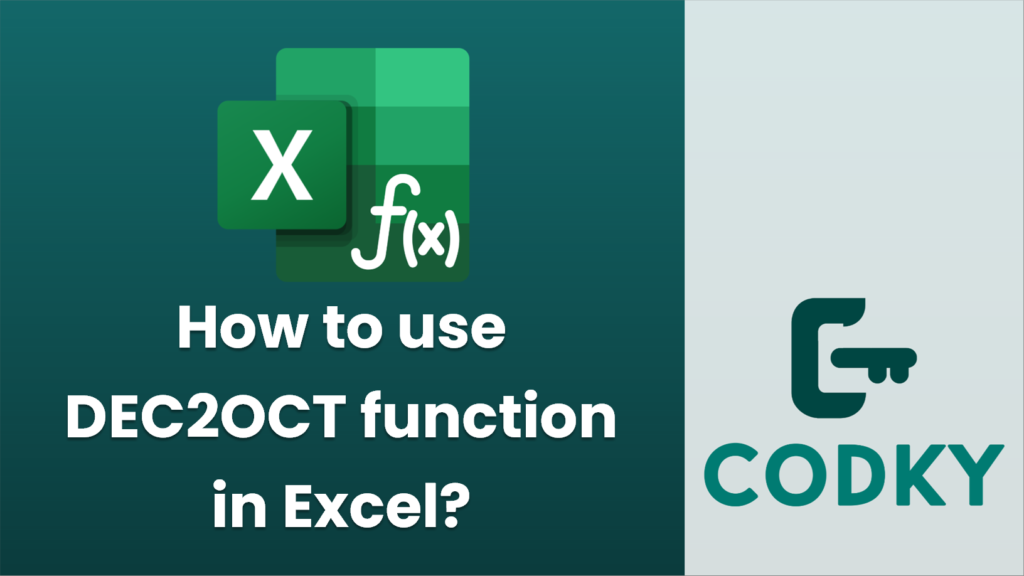
The `DEC2OCT` function in Excel is used to convert a decimal (base-10) number to an octal (base-8) number. Here’s how you can use the `DEC2OCT` function:
Syntax
DEC2OCT(number, [places])
- `number`: This is the decimal integer that you want to convert to octal. It must be a valid decimal number that can be represented in octal.
- `places`: This is an optional argument that specifies the number of characters to pad the result with leading zeros. If omitted, the function will not add any leading zeros beyond what is required for the number itself.
Steps to Use DEC2OCT
=DEC2OCT(58)
=DEC2OCT(58, 4)
- Open Excel: Launch Microsoft Excel and open the worksheet where you want to use the function.
- Select a Cell: Click on the cell where you want the result to appear.
- Enter the Function: Type the function into the cell using the format explained above. For example, to convert the decimal number 58 to octal, you could type:
- Add Optional Padding: If you want the result to have a specific number of digits, use the `places` argument. For example, to ensure the octal number has at least 4 digits, you could type:
This would output `0072` if the conversion of 58 directly results in `72` in octal.
- Press Enter: After typing the formula, press the Enter key to see the result.
Important Notes
- Negative Numbers: If you use negative numbers with the `DEC2OCT` function, they’re converted using two’s complement notation.
- Passing Limits: The `number` argument must be a valid decimal value for octal conversion. If it’s too large, Excel will return a `#NUM!` error.
- Padding Usage: The `places` argument is optional. If you specify a number smaller than what is necessary to represent the octal conversion, Excel will return an error.
By following these instructions, you should be able to successfully use the `DEC2OCT` function in Excel for your decimal to octal conversions.






