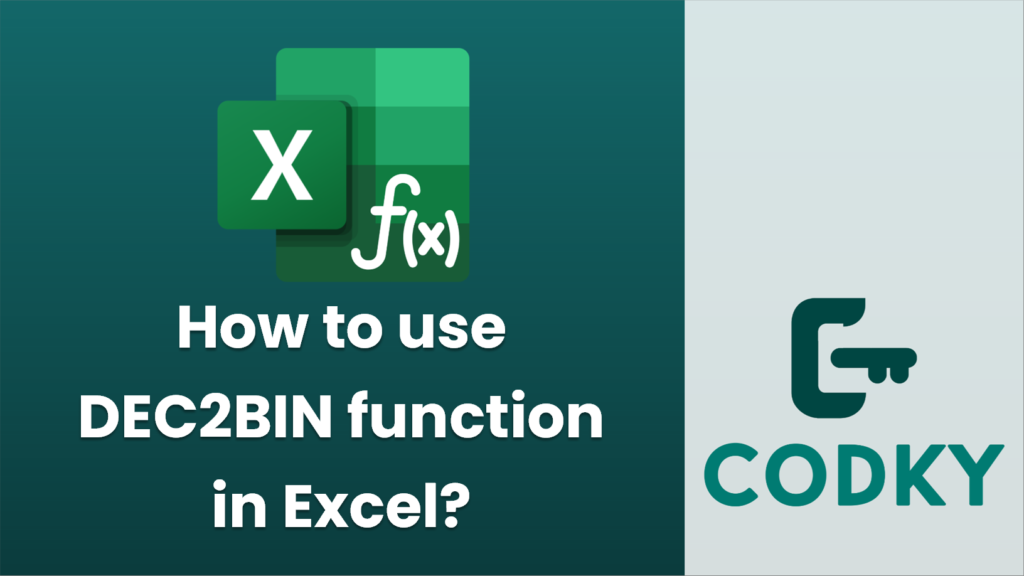
The `DEC2BIN` function in Excel converts a decimal number to its binary equivalent. Here’s how you can use it:
Syntax
DEC2BIN(number, [places])
- number: This is the decimal integer that you want to convert to binary. It must be a number within the range of -512 to 511.
- places (optional): This specifies the number of characters to use for the binary result. If this is omitted, Excel uses the minimum number of characters necessary. If provided, it pads the result with leading zeros if necessary.
Steps to Use `DEC2BIN` in Excel
=DEC2BIN(A1)
- Open Excel: Start by opening the Excel application on your computer.
- Enter the Decimal Number: In a cell, enter the decimal number you want to convert.
- Use the Formula:
- Click on the cell where you want to display the binary result.
- Enter the formula using the `DEC2BIN` function. For example, if you want to convert the number in cell A1, you can write:
If you want to specify the number of places, you can write:
=DEC2BIN(A1, 8)
This ensures the result has at least 8 characters, padding with zeros if needed.
- Press Enter: After typing the formula, press Enter. The cell will display the binary equivalent of the decimal number you provided.
Examples
=DEC2BIN(10)
- To convert the decimal number 10 to binary:
Output: `1010`
=DEC2BIN(10, 8)
- To convert the decimal number 10 to binary with at least 8 places:
Output: `00001010`
Notes
- If the number is negative, Excel uses two’s complement notation to represent the binary number. The `number` must be within -512 to 511.
- Ensure that the `places` parameter is sufficient to represent the binary number, especially when the numbers are large or when padding is required for formatting consistency.
Use this function to work with binary numbers easily alongside your other calculations in Excel.






