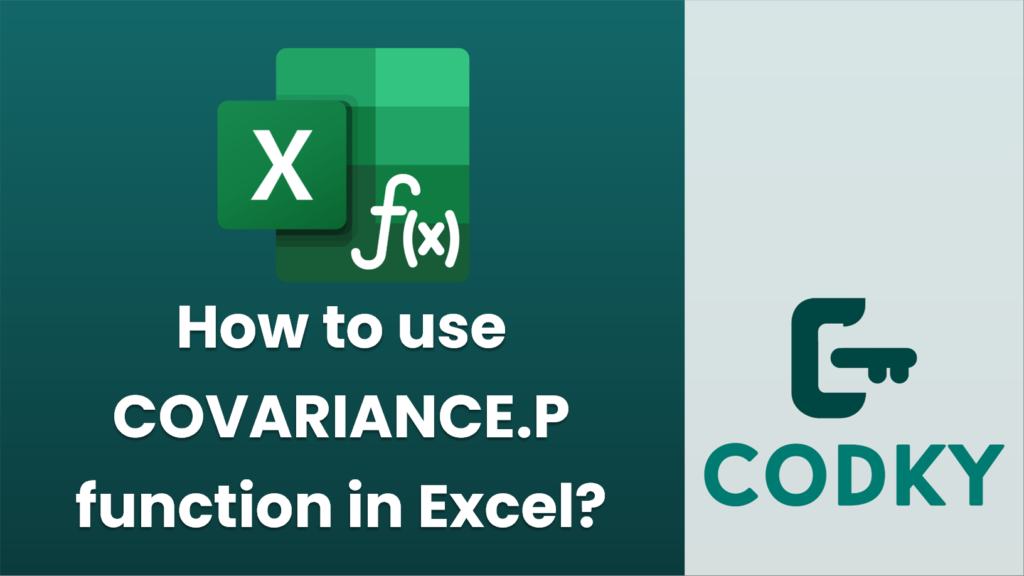
The `COVARIANCE.P` function in Excel is used to calculate the covariance of a population, which measures the degree to which two sets of numbers, or data series, vary together. Here’s how you can use the `COVARIANCE.P` function:
Syntax
COVARIANCE.P(array1, array2)
- array1: The first range of data or set of values.
- array2: The second range of data or set of values.
Steps to Use COVARIANCE.P
=COVARIANCE.P(A2:A10, B2:B10)
- Input Your Data:
- Enter your data sets into two separate columns in an Excel worksheet. For example, you can have data in columns A and B.
- Select a Cell for the Result:
- Click on the cell where you want the result to appear.
- Enter the Function:
- Type the function `=COVARIANCE.P(` into the cell.
- Select the range of the first data set (e.g., `A2:A10`), type a comma, and then select the range of the second data set (e.g., `B2:B10`).
- Close the parentheses and press Enter. It should look like this:
- Review the Result:
- The result will display in the cell where you entered the function. This value represents the covariance of the population between the two data sets.
Important Points to Note:
- Ensure both arrays (data sets) have the same number of entries. If they differ in size, Excel will return an error.
- `COVARIANCE.P` assumes that you are working with an entire population. If you are working with a sample instead, use `COVARIANCE.S`.
Example Use Case:
Suppose you have the following data:
- X values in cells `A2:A6`:
- 4, 8, 12, 16, 20
- Y values in cells `B2:B6`:
- 2, 6, 10, 14, 18
Use the formula `=COVARIANCE.P(A2:A6, B2:B6)` in a cell to calculate the covariance. If the value is positive, it implies that as one variable increases, the other tends to increase as well; a negative covariance implies the opposite.
Always remember that covariance gives a measure that is helpful in understanding the relationship and the direction of the relationship between two variables, but not the strength of the relationship.






