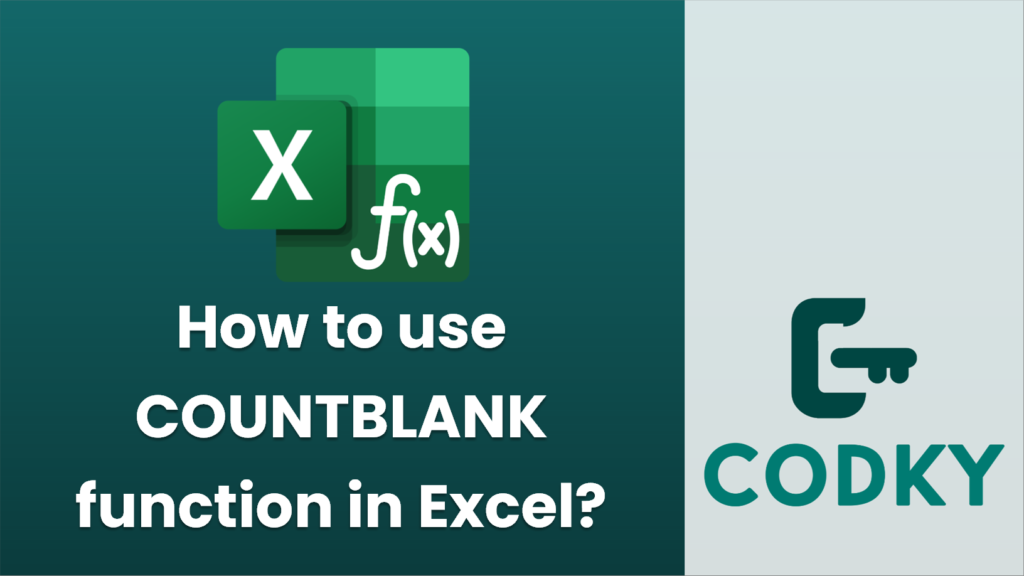
The `COUNTBLANK` function in Excel is used to count the number of empty cells within a specified range. Here’s how you can use it:
Syntax
COUNTBLANK(range)
- range: This is the only argument required by the function. It specifies the group of cells that you want to count the blanks in.
Steps to Use COUNTBLANK
=COUNTBLANK(A1:A10)
- Open Excel and select the cell where you want the result of the `COUNTBLANK` function to appear.
- Enter the Formula: Type `=COUNTBLANK(` in the selected cell.
- Select the Range: Enter the range of cells you want to check for blanks. You can do this by dragging your mouse to highlight the range, or by typing the cell references directly. For example, if you want to count blank cells in the range from A1 to A10, the formula will be:
- Close the Parenthesis: After defining the range, close the parenthesis `)` to complete the formula.
- Press Enter: Hit the Enter key, and Excel will compute and display the number of blank cells in your specified range in the cell where you entered the formula.
Example
Suppose you have the following data in cells A1 to A5:
- A1: 10
- A2: (blank)
- A3: 15
- A4: (blank)
- A5: 25
If you apply the function `=COUNTBLANK(A1:A5)`, it will return `2` because there are two blank cells (A2 and A4) in the specified range.
Notes
- The `COUNTBLANK` function considers completely empty cells as blank. Cells that contain formulas returning an empty string (`””`) or only have spaces are not considered blank.
- If the function is used with a range of arrays or multiple columns/rows, it will sum up the blank cells across the entire set.
By using `COUNTBLANK`, you can easily keep track of missing or yet-to-be-filled data in any given dataset in your spreadsheets.






