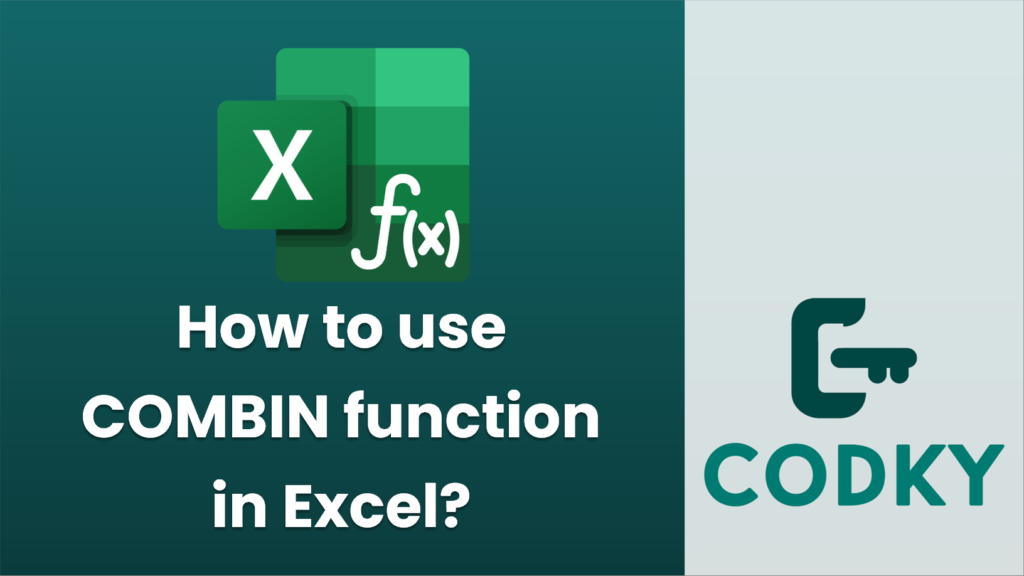
The COMBIN function in Excel is used to calculate the number of combinations of a given number of items. A combination is a selection of items where the order does not matter. For example, if you want to find out how many ways you can choose 3 items from a set of 5 items, the COMBIN function can help you do that.
Here’s how to use the COMBIN function:
Syntax
COMBIN(number, number_chosen)
- number: The total number of items.
- number_chosen: The number of items to choose.
Steps to Use COMBIN
- Open Excel: Start Microsoft Excel and open a new or existing worksheet where you want to use the COMBIN function.
- Select a Cell: Click on the cell where you want the result of the COMBIN function to appear.
- Enter the Function:
- Start by typing `=` to indicate you’re entering a formula.
- Type `COMBIN(` which will start the function.
- Enter the total number of items (e.g., 5 for choosing from 5 items).
- Enter a comma `,` to separate your arguments.
- Enter the number of items to choose (e.g., 3).
- Close the parenthesis `)` to complete the function.
- Your formula should look like this: `=COMBIN(5, 3)`.
- Press Enter: Hit the Enter key, and Excel will calculate the number of combinations and display the result in the selected cell.
Example
Let’s say we want to find out how many ways we can choose 3 items from a collection of 5 items. You would enter the following formula in a cell:
=COMBIN(5, 3)
Excel would return `10`, indicating there are 10 possible combinations.
Important Notes
- The COMBIN function only works with non-negative integers.
- If you input a `number_chosen` greater than `number`, COMBIN will return an error.
- This function does not account for repeated items and assumes all items are distinct.
By using the COMBIN function, you can easily calculate combinations for a variety of scenarios in Excel, making it a useful tool for statistical analysis, probability calculations, and more.






