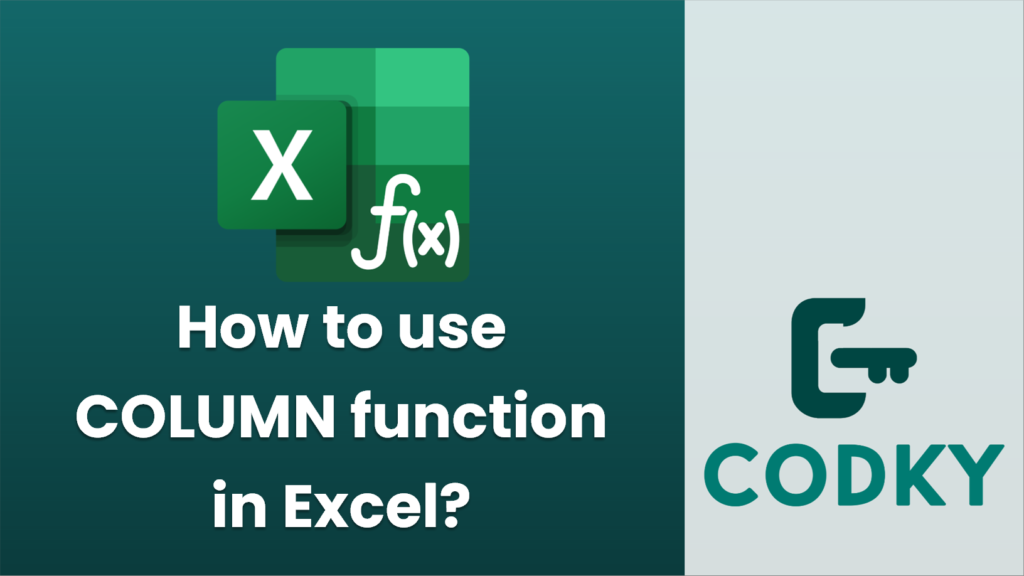
The COLUMN function in Excel is used to return the column number of a specified cell or range of cells. Here’s how you can use the COLUMN function:
Basic Syntax
=COLUMN([reference])
- reference: This is an optional argument. It refers to the cell or range of cells for which you want to find the column number. If omitted, Excel assumes the function refers to the cell in which the function is written.
Examples
- Basic Use
- Formula: `=COLUMN(A1)`
- Result: `1` (because column A is the first column)
- Without Reference
- Formula: Assume you input the formula `=COLUMN()` in cell D5.
- Result: `4` (because column D is the fourth column)
- Range Reference
- Formula: `=COLUMN(B2:D2)`
- Result: `2` (returns the column number of the first column in the range, which is column B)
Practical Use Cases
- Extract Column Number: Used alone, it can help to dynamically determine the column number which can be useful in certain formula constructions.
- With Other Functions: Often used in conjunction with other functions like VLOOKUP, INDEX, MATCH, etc., where dynamic column calculations are needed.
Tips
- Remember that Excel columns are counted starting from 1. So, `COLUMN(A1)` returns 1, `COLUMN(B1)` returns 2, and so on.
- If you apply it to a multi-column range, it returns the number of the first column in the specified range.
- It can be useful if you need to determine a column number within a formula, making your formulas more dynamic and flexible.
Experiment with it a bit in your Excel spreadsheets to see how it fits your specific needs!






