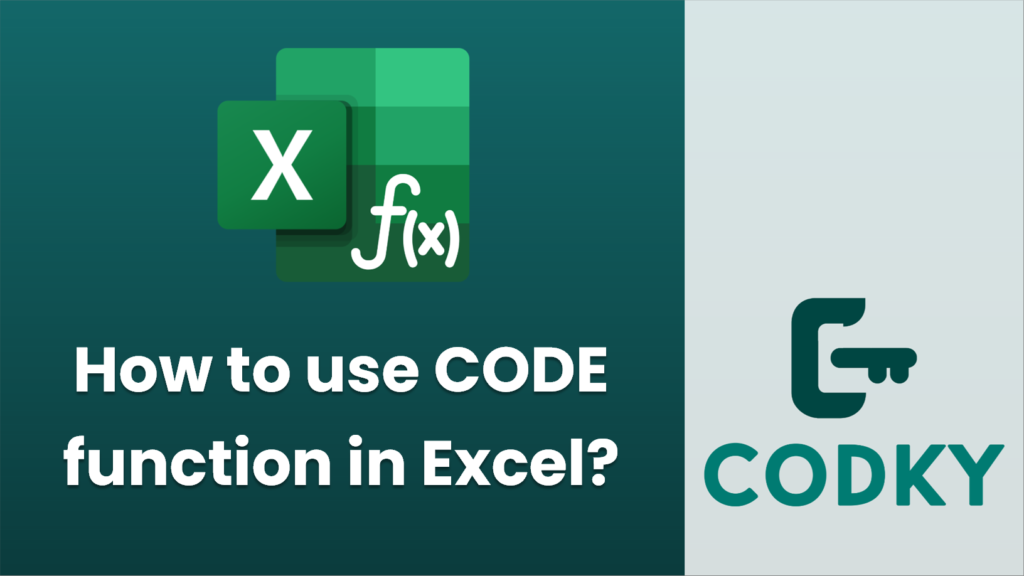
The `CODE` function in Excel is used to return the numeric ASCII code of a character in a text string. This can be particularly useful when you need to find out the numerical representation of a character for various text processing tasks. Here’s how you can use the `CODE` function:
Syntax
CODE(text)
- text: This is a required argument. It specifies the character for which you want to find the ASCII code. If text contains more than one character, only the first character is used.
Steps to Use the CODE Function
=CODE(A1)
- Enter Text: First, ensure that you have your text or character ready in a cell. For example, let’s say ‘A’ is in cell A1.
- Apply the CODE Function:
- Click on the cell where you want the ASCII code to appear.
- Enter the formula using the `CODE` function. For example:
- Press Enter. This will display the ASCII code for the character in cell A1.
Example
Suppose you want to find the ASCII code for the letter ‘B’. You can enter this directly in a formula like:
=CODE("B")
This will return `66`, which is the ASCII code for the capital letter ‘B’.
Notes
- The `CODE` function only takes the first character of a string. If you pass a string with multiple characters, only the ASCII code of the first character is returned.
- The function is case-sensitive. For example, `=CODE(“a”)` returns `97`, while `=CODE(“A”)` returns `65`.
- The `CODE` function works similarly across different versions of Excel, including Excel 2007, 2010, 2013, 2016, 2019, and Office 365. The availability and functionality remain the same.
By following these steps, you should be able to efficiently use the `CODE` function to extract ASCII codes in Excel.






