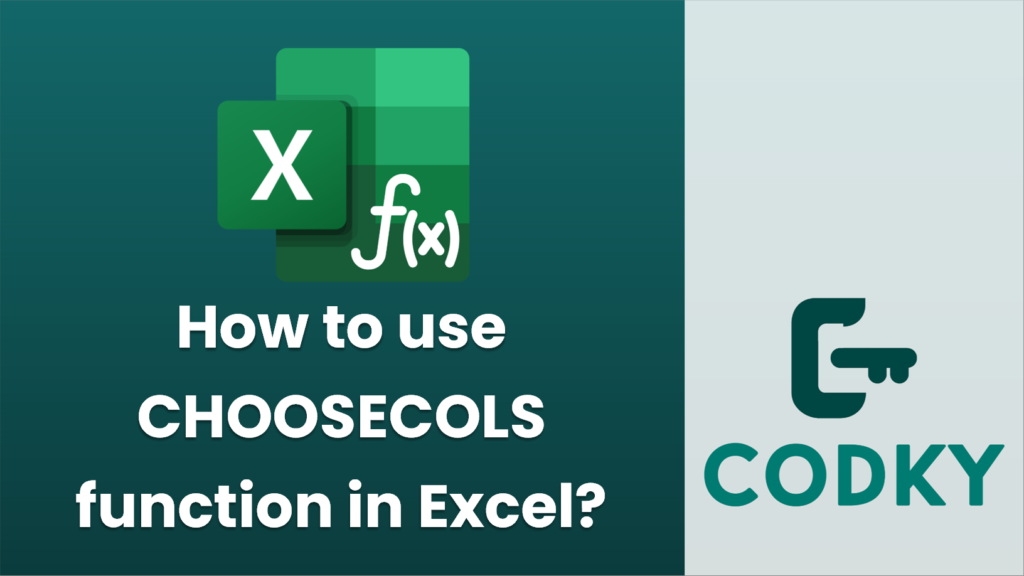
The `CHOOSECOLS` function in Excel is used to return specific columns from a range or an array. This function is particularly useful when you need to extract certain columns from a larger dataset without having to manually delete the ones you don’t need.
Here’s how you can use the `CHOOSECOLS` function:
Syntax
CHOOSECOLS(array, col_num1, [col_num2], …)
- array: This is the range or array from which you want to select columns.
- col_num1, col_num2, …: These are the column numbers you want to select from the array. Column numbers must be integers, and you can specify multiple column numbers separated by commas.
Example Usage
Suppose you have a table with the following data in cells A1:E5:
| A | B | C | D | E |
|—–|—–|—–|—–|—–|
| 1 | 2 | 3 | 4 | 5 |
| 6 | 7 | 8 | 9 | 10 |
| 11 | 12 | 13 | 14 | 15 |
| 16 | 17 | 18 | 19 | 20 |
| 21 | 22 | 23 | 24 | 25 |
To extract only columns B and D using the `CHOOSECOLS` function, you would enter the following formula:
=CHOOSECOLS(A1:E5, 2, 4)
Explanation
- The `array` parameter is `A1:E5`.
- `col_num1` is `2`, which corresponds to column B in the range.
- `col_num2` is `4`, which corresponds to column D in the range.
As a result, the function will return an array with columns B and D from the specified range:
| B | D |
|—–|—–|
| 2 | 4 |
| 7 | 9 |
| 12 | 14 |
| 17 | 19 |
| 22 | 24 |
Notes
- Make sure that the column numbers correspond to the relative position in the range or array you specify.
- This function is available in Excel for Microsoft 365 and Excel 2021 and later versions.
- It is particularly effective for extracting specific columns without having to rearrange your original data manually.
If you don’t see the `CHOOSECOLS` function as an option in your Excel version, you may need to update your software or consider alternatives like using INDEX with an array formula or other approaches to achieve similar functionality.






