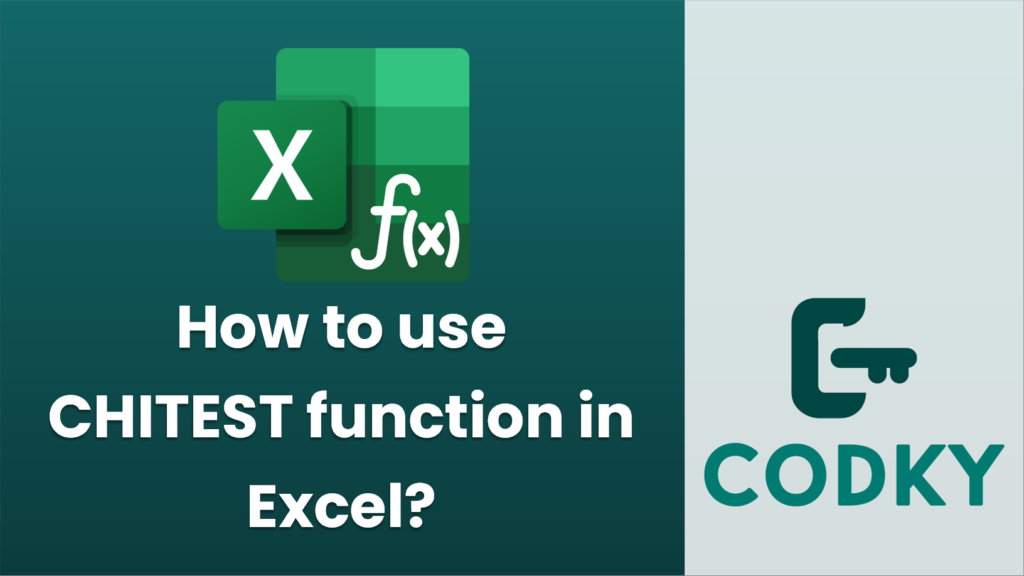
The `CHITEST` function in Excel is used to perform a chi-square test to determine whether there is a significant difference between the expected and observed frequencies in one or more categories. It’s typically used in hypothesis testing to evaluate the independence of two variables.
Syntax:
CHITEST(actual_range, expected_range)
- `actual_range`: The range of observed data.
- `expected_range`: The range of expected data, which should correspond to the same dimensions as the actual range.
Steps to Use `CHITEST`:
=CHITEST(actual_range, expected_range)
- Prepare Your Data: Ensure you have data organized in rows and columns. You’ll need two data sets: one for the observed (actual) frequencies and one for the expected frequencies.
- Select the Cells: When preparing your data, each category should have a pair of actual and expected counts. Make sure the ranges for the observed and expected values are of equal size.
- Using the Function:
- Click on the cell where you want the result of the `CHITEST`.
- Enter the formula using the following structure:
Replace `actual_range` with the cell range for observed data and `expected_range` with the cell range for expected data.
- Example:
Suppose your actual data is in cells B2:C3 and your expected data is in cells E2:F3. You would enter:
=CHITEST(B2:C3, E2:F3)
- Interpreting Results:
- The result of `CHITEST` is the p-value. A small p-value (typically ≤ 0.05) indicates strong evidence against the null hypothesis, suggesting that the observed data significantly differ from expected data.
Tips:
- Ensure that your expected values are not zero, as chi-square tests require expected frequencies to be non-zero.
- The total number of observations in both the actual and expected ranges must be the same – mismatched or incorrect ranges will result in an error.
- If you need to calculate the expected frequencies, they are often created based on sample data distributions or theoretical probability distributions.
By following these steps and guidelines, you can effectively use the `CHITEST` function in Excel to perform chi-square tests on your data.






