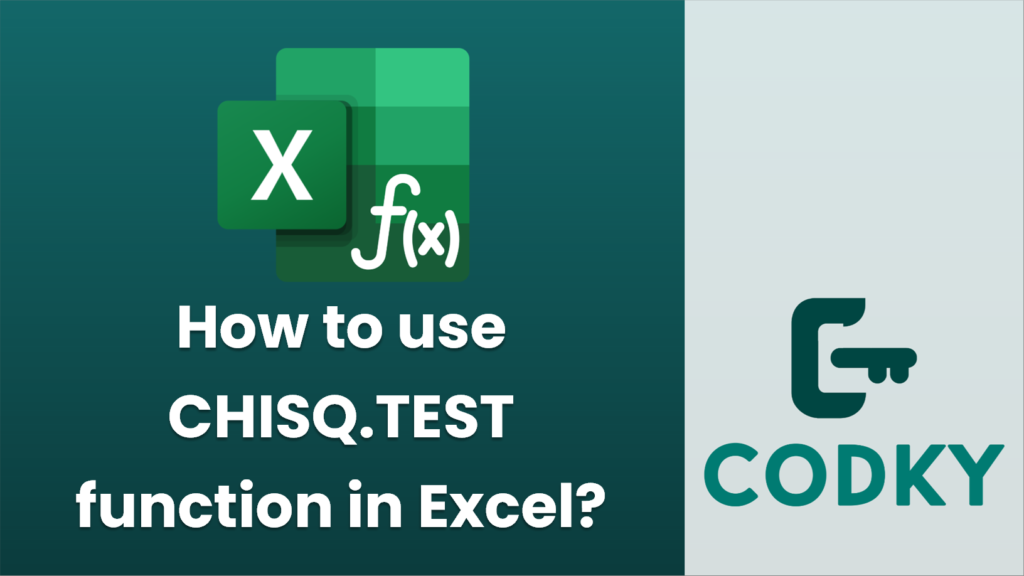
The `CHISQ.TEST` function in Excel is used to perform a chi-square test, which helps determine whether there is a significant difference between expected and observed frequencies in one or more categories. Here’s how you can use this function:
Syntax
CHISQ.TEST(actual_range, expected_range)
- actual_range: This is the range of observed frequencies from the experiment or observed data.
- expected_range: This is the range of expected frequencies based on a model or expected outcome.
Steps to Use `CHISQ.TEST`:
- Prepare Your Data: Ensure that you have your observed data (actual frequencies) and expected data (expected frequencies) organized in columns or rows.
- Arrange Your Ranges: Ensure that the `actual_range` and `expected_range` are of the same size and correspond correctly to each category. Each cell in the `actual_range` should have a corresponding cell in the `expected_range`.
- Enter the Formula: Click on the cell where you want the result of the chi-square test to appear.
- Type the Formula:
- Enter `=CHISQ.TEST(`.
- Select your `actual_range` by dragging over the cells or typing the cell range, followed by a comma.
- Select your `expected_range` by dragging over the cells or typing the cell range, and then close the parentheses.
- Press `Enter`.
For example: `=CHISQ.TEST(A2:A5, B2:B5)`
- Interpret the Results: The function returns the p-value of the chi-square test. A low p-value (commonly < 0.05) indicates that there is a statistically significant difference between the actual and expected frequencies, suggesting the observed data did not fit the expected distribution well.
Notes
- Ensure that the observed and expected values are greater than zero. Chi-square tests are not valid with zero frequencies.
- The ranges used must be of equal size.
- The function returns the probability that the observed variances could have arisen by random chance.
By following these steps, you can effectively use the `CHISQ.TEST` function in Excel to carry out chi-square tests on your data sets.






