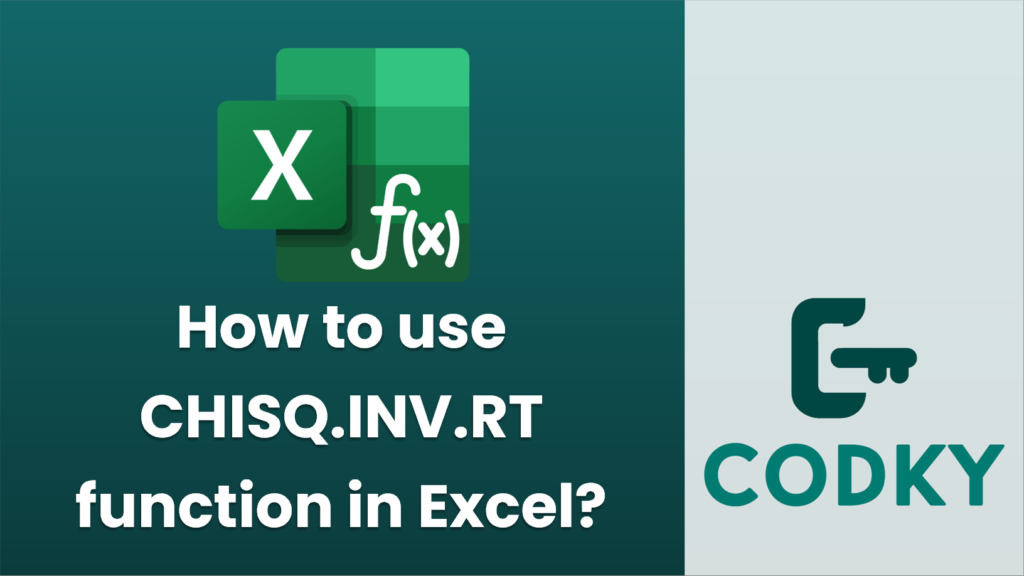
The `CHISQ.INV.RT` function in Excel is used to find the inverse of the right-tailed probability of the chi-squared distribution. This function is typically used in statistical analyses where it’s necessary to determine a chi-square value based on a given probability level and degrees of freedom. Here’s how you can use this function:
Syntax:
CHISQ.INV.RT(probability, deg_freedom)
- Probability: The probability associated with the chi-squared distribution. This is a required argument. It must be a number between 0 and 1, representing the right-tail probability for which you want to find the inverse of the chi-squared distribution.
- Deg_freedom: The degrees of freedom for the distribution. This is also a required argument and it must be a positive integer.
Example:
Suppose you want to find the chi-square value for a right-tail probability of 0.05 with 10 degrees of freedom:
=CHISQ.INV.RT(0.05, 10)
Steps to Use in Excel:
- Click on the cell where you want the result to appear.
- Type the formula `=CHISQ.INV.RT(` into the cell.
- Enter the probability value and degrees of freedom separated by a comma. For example, to use a probability of 0.05 and 10 degrees of freedom, type `0.05, 10`.
- Close the parenthesis and press Enter.
After these steps, you should see the chi-square value corresponding to a 5% right-tailed probability with 10 degrees of freedom in the cell you selected.
Considerations:
- Ensure that the probability is between 0 and 1; otherwise, Excel will return an error.
- The degrees of freedom must be a positive integer; otherwise, Excel will return an error.
The `CHISQ.INV.RT` function is particularly useful in hypothesis testing and in constructing confidence intervals when analyzing categorical data.






