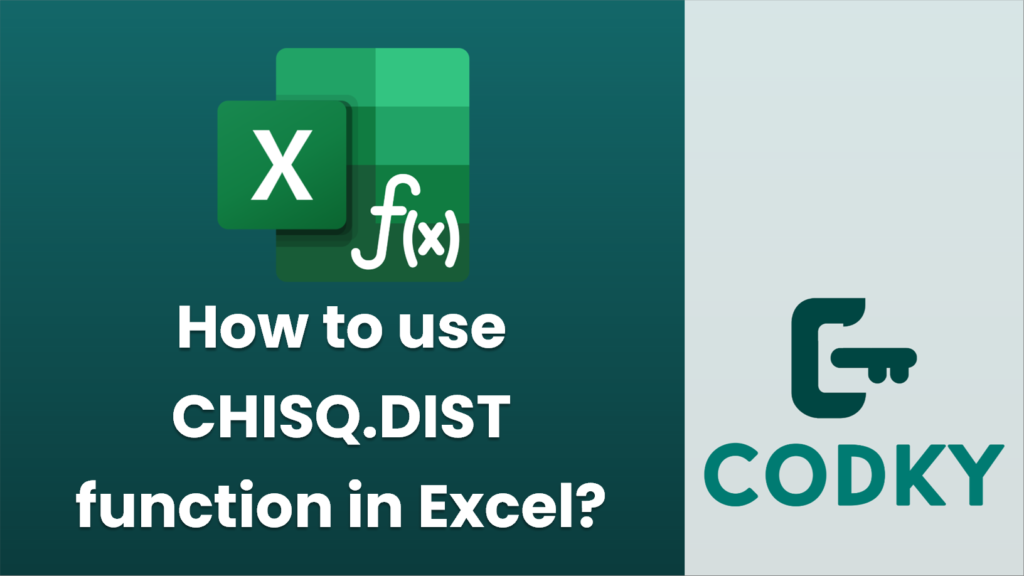
The `CHISQ.DIST` function in Excel is used to calculate the chi-square distribution, which is commonly used in hypothesis testing and statistics for comparing observed data with data expected according to a specific hypothesis.
Here’s how you can use the `CHISQ.DIST` function in Excel:
Syntax
CHISQ.DIST(x, deg_freedom, cumulative)
- x: This is the value at which you want to evaluate the distribution. It must be a positive number.
- deg_freedom: This represents the number of degrees of freedom. It must be a positive number and greater than or equal to 1.
- cumulative: This is a logical value that determines the form of the function. If TRUE, `CHISQ.DIST` returns the cumulative distribution function; if FALSE, it returns the probability density function.
Example
Suppose you want to calculate the chi-square probability density function for a given value of 2.5 with 5 degrees of freedom.
- Probability Density Function (PDF):
- Use `CHISQ.DIST` with `cumulative` set to `FALSE`.
- Formula: `=CHISQ.DIST(2.5, 5, FALSE)`
- Cumulative Distribution Function (CDF):
- Use `CHISQ.DIST` with `cumulative` set to `TRUE`.
- Formula: `=CHISQ.DIST(2.5, 5, TRUE)`
Steps to Enter the Function
- Click on the cell where you want the result to appear.
- Enter the formula using the syntax shown above.
- Press `Enter`, and Excel will calculate the chi-square distribution result according to the parameters you provided.
Notes
- Ensure that the `deg_freedom` parameter is a positive integer since it’s related to the data sample sizes or number of categories minus constraints.
- The chi-square distribution is commonly used for tests of independence and goodness of fit.
By correctly setting the `cumulative` parameter, you can tailor the `CHISQ.DIST` function to return either the probability density function or the cumulative distribution function, according to your statistical analysis requirements.






