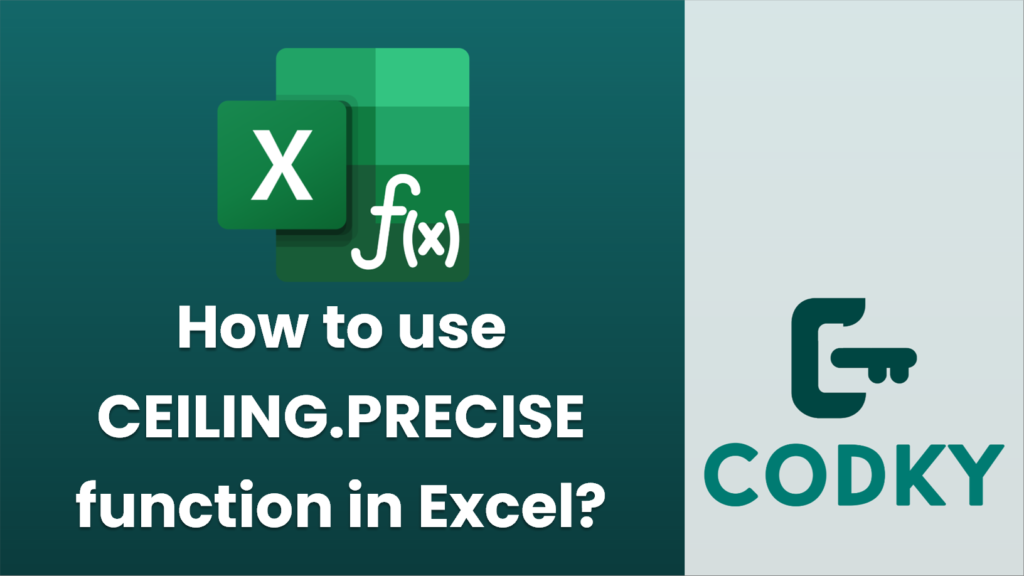
The `CEILING.PRECISE` function in Excel is used to round a number up to the nearest integer or the nearest multiple of a specified significance. It is similar to the `CEILING` function, but `CEILING.PRECISE` always rounds away from zero and works with both positive and negative numbers in the same manner.
Here’s how to use the `CEILING.PRECISE` function:
Syntax
CEILING.PRECISE(number, [significance])
- number: The number you want to round.
- significance (optional): The multiple to which you want to round. If omitted, the value defaults to 1.
Examples
- Rounding up to the nearest integer:
If you have the number 4.3 and you want to round it up to the nearest integer, you can use:
=CEILING.PRECISE(4.3)
This will return `5`.
- Rounding up to the nearest multiple of 5:
If you have the number 4.3 and you wish to round up to the nearest multiple of 5, you can use:
=CEILING.PRECISE(4.3, 5)
This will return `5`.
- Rounding a negative number:
If you have the number -4.3 and you want to round it up away from zero to the nearest multiple of 5, you can use:
=CEILING.PRECISE(-4.3, 5)
This will return `-0`.
- Rounding to other significant numbers:
For rounding 7.8 to the nearest multiple of 0.2:
=CEILING.PRECISE(7.8, 0.2)
This will return `8`.
Notes
- The `CEILING.PRECISE` function rounds numbers away from zero, which can be helpful when working with both negative and positive numbers.
- If the `significance` is omitted, it is assumed to be 1, meaning the number is rounded up to the nearest whole number.
- The `significance` argument must be positive for meaningful results.
The `CEILING.PRECISE` function is helpful in financial analysis, inventory management, and other scenarios where rounding to a specific numeric precision is required.






