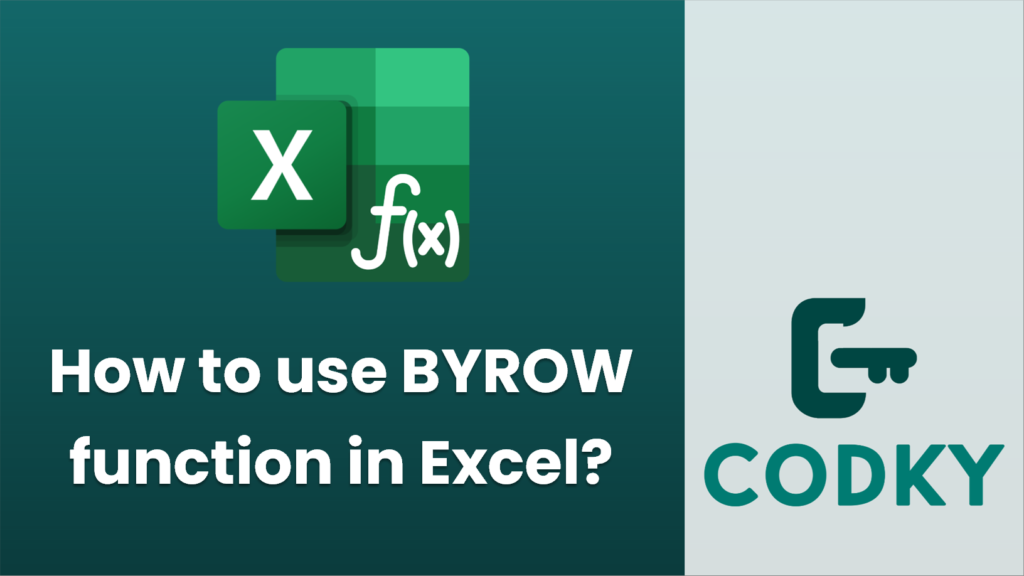
The `BYROW` function in Excel is a versatile and useful feature for applying calculations across rows of a range or array. Here’s a step-by-step guide on how to use it:
Syntax
BYROW(array, lambda_function)
- array: This is the range or array you want to apply the function to, row by row.
- lambda_function: A LAMBDA function that performs a calculation or action on each row of the array.
Steps to Use the `BYROW` Function
- Identify the Range: Determine the range or array you want to process. For example, you might have data in `A1:D10` where each row contains a set of numbers you want to process.
- Define the Lambda Function: Use the LAMBDA function to define what action should be taken on each row. This function should accept a single parameter (representing each row of the array) and return a value based on that row.
- Enter the Formula: In the cell where you want to display the results, enter the `BYROW` formula, specifying the array and the lambda function.
Example
Suppose you want to calculate the sum of each row in the range `A2:D6`. Here’s how you can do that:
=BYROW(A2:D6, LAMBDA(row, SUM(row)))
- Formula:
- Explanation:
- `A2:D6` is the range that includes the data for which you want to calculate the sum for each row.
- `LAMBDA(row, SUM(row))` is the LAMBDA function where `row` represents each row of the range, and `SUM(row)` calculates the sum of the elements in that row.
Practical Use Cases
- Row-wise Aggregations: Useful for calculating row sums, averages, counts, etc., in a dataset.
- Custom Calculations: Perform custom operations row-by-row, such as finding maxima, minima, or applying conditional logic.
Tips
- Ensure you are using a version of Excel that supports the `BYROW` function, as it is a relatively new feature available in Excel 365 and newer versions.
- Combine `BYROW` with other dynamic array functions for more complex data manipulations.
By following these steps and using the example as a guide, you can efficiently apply row-wise operations across arrays in Excel using the `BYROW` function.






