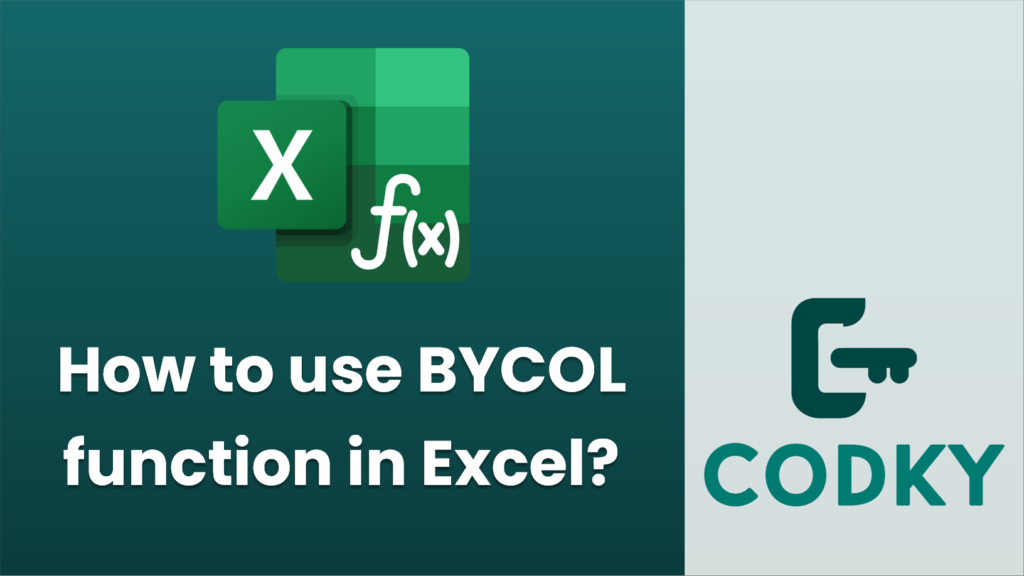
The BYCOL function in Excel is a versatile formula that applies a custom lambda function to each column in an array. It’s part of the dynamic array functions introduced in Excel 365 and Excel 2019. Here’s a step-by-step guide on how to use the BYCOL function:
Syntax
=BYCOL(array, lambda)
- array: The array or range that you want to work with.
- lambda: A LAMBDA function that specifies the operation to perform on each column of the array.
Steps to Use BYCOL
- Identify the Array: Decide the range or array you want to manipulate. This could be any rectangular selection of cells.
- Define the LAMBDA Function: This is where you specify the operation you want to apply to each column. The LAMBDA function allows you to define parameters and the calculation logic.
- Apply the BYCOL Function: Combine the array and the LAMBDA function within the BYCOL function.
Example
Suppose you have an array in cells A1:C3, and you want to calculate the sum of each column.
A B C
1 4 7
2 5 8
3 6 9
- Select the Array:
- `A1:C3` could contain numbers you want to sum for each column, like:
- Write the LAMBDA Function:
- To sum each column, your LAMBDA function will take a single parameter (e.g., `column`) and return the sum: `LAMBDA(column, SUM(column))`
- Use the BYCOL Function:
- Enter the formula in a cell: `=BYCOL(A1:C3, LAMBDA(column, SUM(column)))`
This formula will return the sum of each column in the specified range. In this case, the result would be:
- `A: 6`
- `B: 15`
- `C: 24`
Notes
- The BYCOL function processes arrays column by column and returns an array of results.
- Ensure that your Excel version supports dynamic arrays and the LAMBDA function, as they are required for BYCOL to work.
- You can pass more complex operations using the LAMBDA function, allowing for great flexibility in data manipulation.






