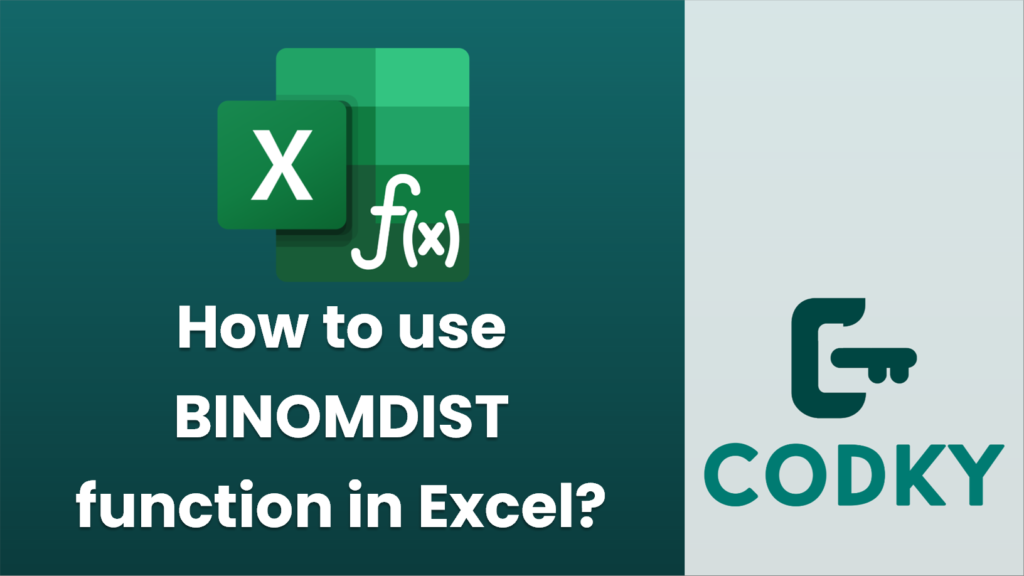
The `BINOMDIST` function in Excel is used to calculate the probability of a specific number of successes in a binomial distribution. It is often used in scenarios where you have a fixed number of independent trials, each with two possible outcomes (success or failure), and you want to find the probability of achieving a certain number of successes.
Here’s how you can use the `BINOMDIST` function:
Syntax
BINOMDIST(number_s, trials, probability_s, cumulative)
- number_s: The number of successes for which you want to find the probability.
- trials: The total number of independent trials.
- probability_s: The probability of success on a single trial.
- cumulative: A logical value (TRUE or FALSE). If TRUE, the function returns the cumulative probability of achieving up to the specified number of successes; if FALSE, it returns the probability of exactly the specified number of successes.
Example Usage
Suppose you want to calculate the probability of getting exactly 3 heads when flipping a coin 10 times. The probability of getting heads in a single flip (a success) is 0.5.
=BINOMDIST(3, 10, 0.5, FALSE)
- Exact number of successes:
This returns the probability of getting exactly 3 heads out of 10 flips.
=BINOMDIST(3, 10, 0.5, TRUE)
- Cumulative probability:
This returns the cumulative probability of getting 0, 1, 2, or 3 heads out of 10 flips.
Observations
- Ensure that the `probability_s` value is between 0 and 1.
- The number of successes (`number_s`) should be less than or equal to the number of trials.
- The cumulative argument is crucial because it determines whether you want an exact probability or a cumulative one.
Note
As of Excel 2010, `BINOMDIST` has been replaced with more accurate functions like `BINOM.DIST`, which allows for a similar calculation but with improved precision, especially for larger numbers. The usage is similar, but consider using `BINOM.DIST` if you have access to Excel 2010 or later for enhanced accuracy.






