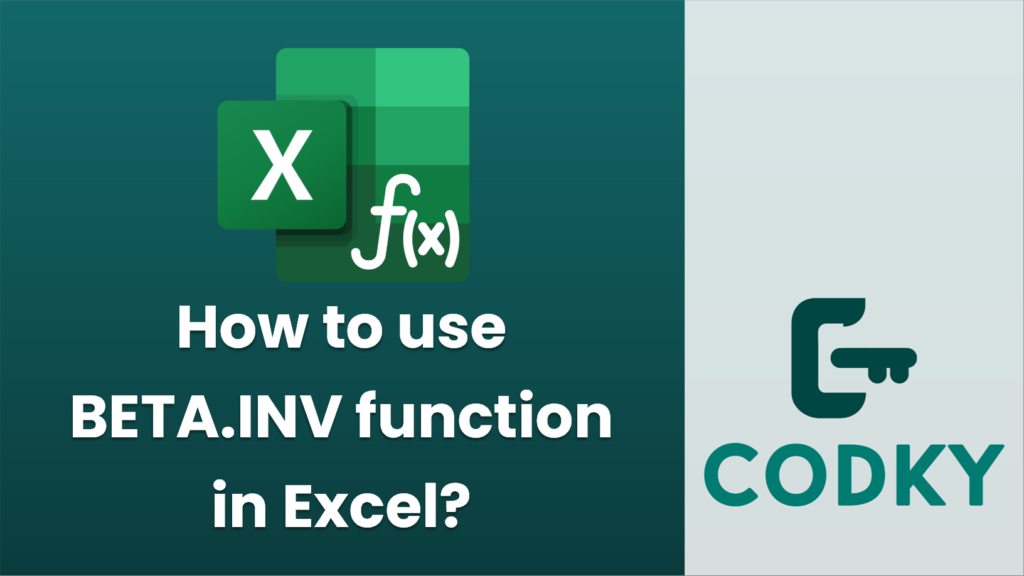
The BETA.INV function in Excel is used to calculate the inverse of the cumulative beta probability distribution. It’s particularly useful in statistical analyses where beta distributions are applied, such as in project management and various risk modeling scenarios.
Here’s the syntax for the BETA.INV function:
BETA.INV(probability, alpha, beta, [A], [B])
- probability: This is the probability associated with the beta distribution you are working with. It must be a number between 0 and 1.
- alpha: This is a parameter to the distribution. It needs to be a positive number.
- beta: This is another parameter to the distribution, which also needs to be a positive number.
- A: This is an optional argument. If provided, it specifies the lower bound of the interval of the distribution. By default, this value is set to 0.
- B: This is also an optional argument. If provided, it specifies the upper bound of the interval of the distribution. By default, this value is set to 1.
Example of Using BETA.INV
Suppose you are running a risk analysis and want to find the value at which the cumulative beta probability is 0.75, given that the values of alpha and beta are 2 and 5, respectively.
=BETA.INV(0.75, 2, 5)
This formula will return the inverse of the cumulative beta probability distribution for the given parameters.
Using Optional Parameters
If you have a specific interval for the beta distribution, for example, between 1 and 3, you can include the optional arguments:
=BETA.INV(0.75, 2, 5, 1, 3)
This will return the inverse for the specified interval.
Tips
- Ensure that your `alpha` and `beta` values are positive, as negative or zero values will result in an error.
- The `probability` should always be a decimal value between 0 and 1.
- The optional bounds `A` and `B` determine the range and can be used to adapt the function to specific distributions beyond the default 0 to 1 interval.
Using these parameters correctly in BETA.INV helps in achieving precise calculations relevant to various statistical and analytical applications in Excel.






