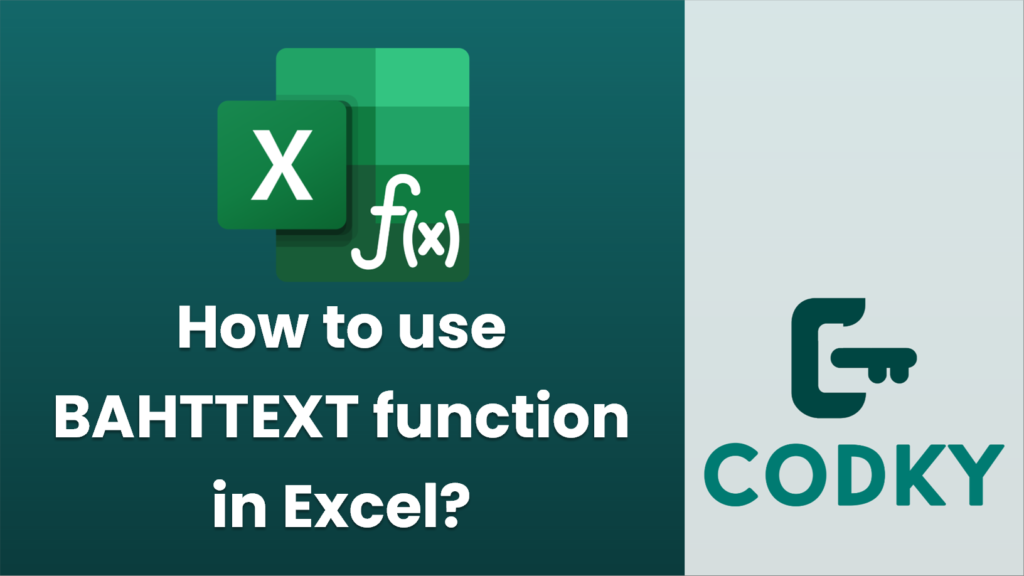
The BAHTTEXT function in Excel is designed to convert a number to Thai text with a suffix of “Baht” in Thai currency format. It’s particularly useful for users who need to present numbers in the Thai language, typically for financial or accounting purposes.
Here’s how you can use the BAHTTEXT function:
Syntax
BAHTTEXT(number)
- number: This is the numeric value or cell reference that you want to convert into Thai text format with a Baht suffix.
Steps to Use BAHTTEXT
=BAHTTEXT(A1)
- Open Excel: Launch Excel and open the worksheet where you want to use the BAHTTEXT function.
- Enter a Number: Enter the number you want to convert into a cell. For example, let’s say you enter `1234` in cell A1.
- Apply the Function: Click on another cell where you want the result to appear. For example, click on cell B1.
- Insert the BAHTTEXT Function: Type the formula using the BAHTTEXT function in cell B1:
Alternatively, you can directly input a number:
=BAHTTEXT(1234)
- Press Enter: Hit Enter, and you should see the Thai text representation of the number in Baht format in the cell you selected. For example, “หนึ่งพันสองร้อยสามสิบสี่บาทถ้วน” for 1234.
Important Notes
- Currency Conversion: BAHTTEXT only converts numbers to text in Thai currency format. It doesn’t perform currency conversion between different currencies.
- Language Pack: Ensure that your Excel supports Thai language settings, as it deals with Thai text. If not displayed correctly, you might need to adjust your language settings.
- Usage Context: This function is geared towards documents that specifically require representation in the Thai currency format, such as Thai legal documents or invoices.
By following these steps, you can effectively use the BAHTTEXT function in Excel to display numbers in Thai currency format.






