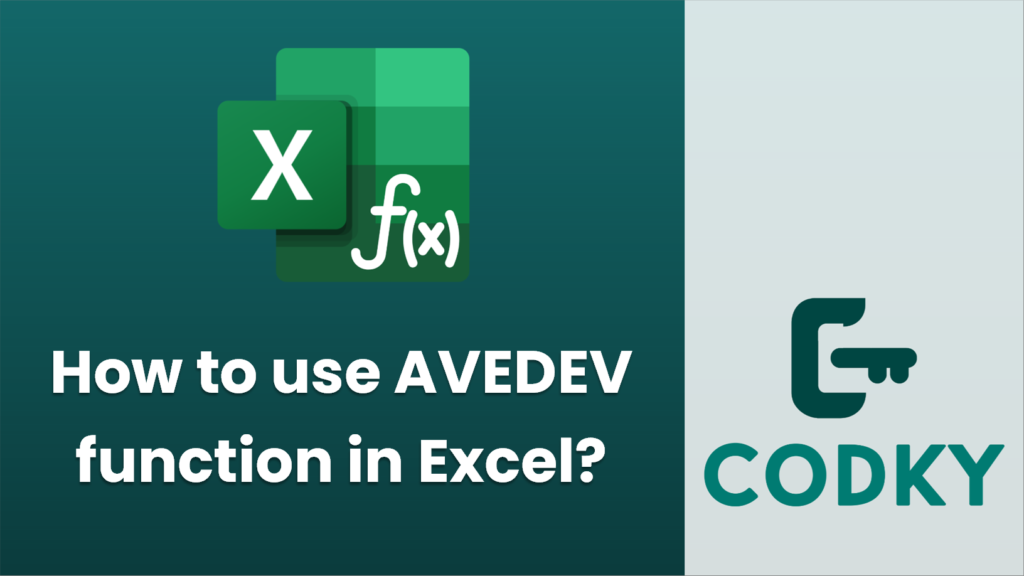
The AVEDEV function in Excel is used to calculate the average of the absolute deviations of data points from their mean. It provides a measure of variability in a dataset. Here’s how you can use the AVEDEV function in Excel:
Syntax
AVEDEV(number1, [number2], ...)
- number1, number2, …: These are the numbers (or references to cells containing numbers) for which you want to find the average absolute deviation. You must provide at least one number; additional numbers are optional.
Steps to Use AVEDEV Function
=AVEDEV(A1:A5)
- Input your data: Begin by entering your data into a column or row in the Excel worksheet. For example, input your data in cells A1 through A5.
- Select a cell for the result: Click on the cell where you want the result of the AVEDEV function to appear.
- Enter the formula: Type the formula using the AVEDEV function. For example:
This example assumes your data is in the range A1 to A5. Adjust the range to match your data’s location.
- Press Enter: Once you’ve entered the formula, press Enter. Excel will calculate and display the average of the absolute deviations from the mean for the specified data range.
Example
Suppose you have the following data points in cells A1 through A5:
- A1: 10
- A2: 15
- A3: 20
- A4: 25
- A5: 30
To find the average absolute deviation of these numbers, you would enter the following formula in another cell:
=AVEDEV(A1:A5)
Excel would calculate and display the result, which shows how much the individual data points deviate on average from the mean of the dataset.
Notes
- Non-numeric values in the range are ignored by the AVEDEV function.
- The AVEDEV function is helpful in understanding the variability in a dataset when you don’t want to account for the direction (positive or negative) of deviations, focusing solely on magnitude.
By following these steps, you can effectively use the AVEDEV function in Excel to analyze the variability of your dataset.






