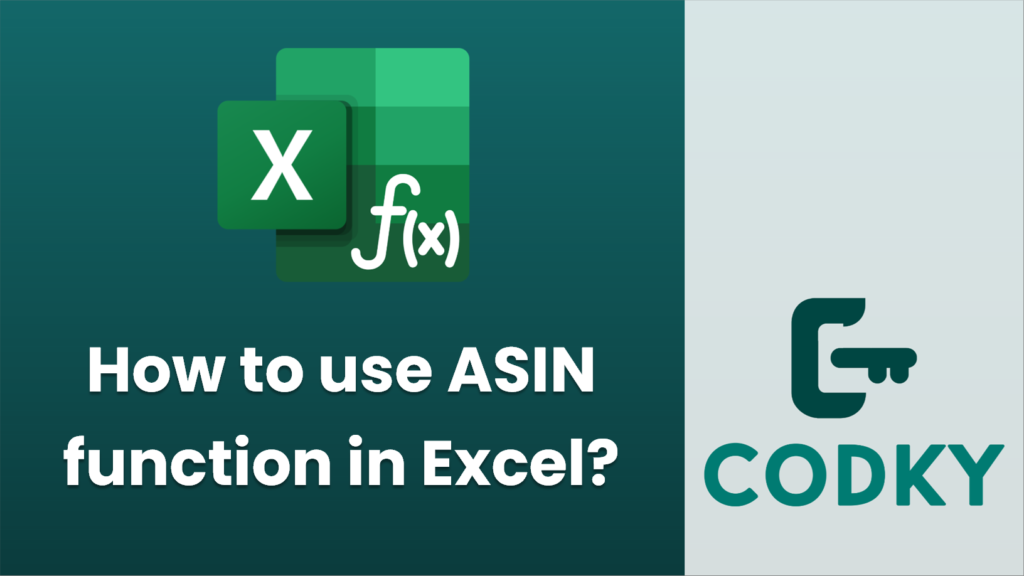
The ASIN function in Excel is used to calculate the arcsine, or the inverse sine, of a given number. The arcsine is the angle whose sine is the specified number. The result is returned in radians, which is the standard unit of angular measure used in many mathematical applications.
Syntax
ASIN(number)
- number: This is a required argument. It must be a numeric value between -1 and 1, inclusive, because sine values only exist in this range.
Steps to Use the ASIN Function
- Open Excel: Start by opening your Excel spreadsheet where you want to use the ASIN function.
- Select a Cell: Click on the cell where you want the result of the ASIN calculation to appear.
- Enter the Formula:
- Start with the equal sign `=` to let Excel know you are entering a formula.
- Type `ASIN(` and then enter the numeric value or a cell reference containing the number for which you want to find the arcsine.
- Close the parenthesis `)` and press `Enter`.
For example:
=ASIN(0.5)
This formula will return the arcsine of 0.5 in radians.
=DEGREES(ASIN(0.5))
- Convert to Degrees (if necessary): Since the ASIN function returns the result in radians, you might want to convert it to degrees if needed. To do this, use the `DEGREES` function:
This will convert the result from radians to degrees.
Example
Suppose you have a list of sine values in column A, ranging from -1 to 1, and you want to calculate the corresponding angles in radians in column B and in degrees in column C:
- In cell B1, enter the formula `=ASIN(A1)`.
- In cell C1, enter the formula `=DEGREES(ASIN(A1))`.
Drag the fill handle down to fill these formulas for other cells in columns B and C.
By following these steps, you can effectively use the ASIN function in Excel to find the arcsine of a given number and convert it to degrees if required.






