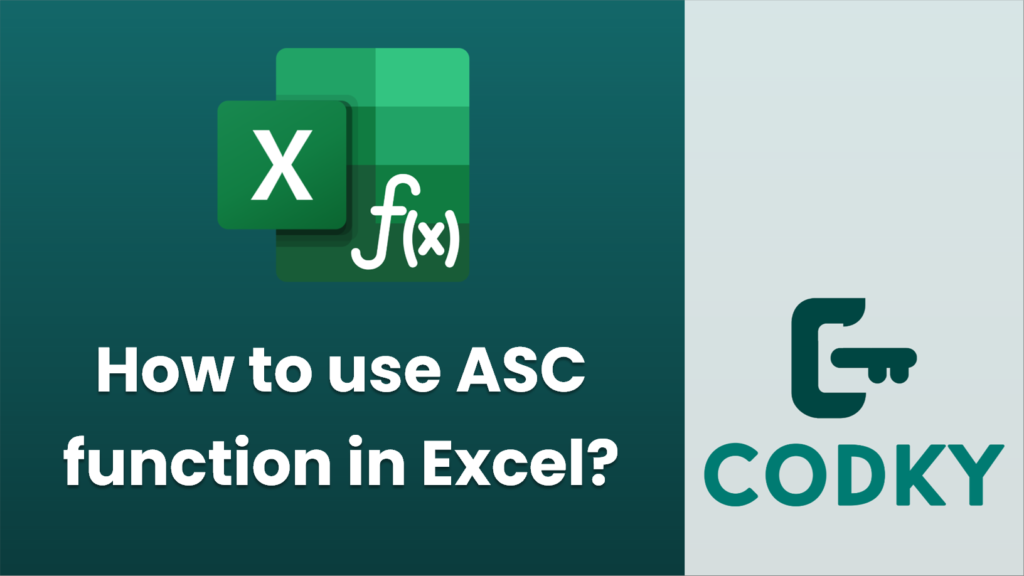
The ASC function in Excel is used to return the ANSI code for the first character in a text string. However, it’s important to note that the ASC function is particularly relevant in certain Asian versions of Excel, where it’s used to change full-width (double-byte) characters to half-width (single-byte) characters, which is useful for languages like Japanese or Chinese.
If you’re looking to find the numeric ASCII code of a character in most versions of Excel, you would actually use the `CODE` function instead. Here’s how you can use the `CODE` function:
- Basic Usage of CODE Function:
- Syntax: `CODE(text)`
- text: This is the character or string for which you want to find the numeric ANSI code of the first character.
Example:
If you want to find the ASCII code of the letter “A”, you would use:
=CODE("A")
This would return `65`, as 65 is the ASCII code for “A”.
- Using CODE in a Worksheet:
- Step 1: Click on the cell where you want the result to appear.
- Step 2: Type `=CODE(“A”)` replacing “A” with the character of your choice, or refer to a cell containing the character.
- Step 3: Press `Enter`.
- Practical Example:
If you have a string in cell A1 and you want to find the ASCII value of its first character, you would use the formula:
=CODE(A1)
Remember, the `CODE` function only returns the ASCII code for the very first character of the given text string. If you’re dealing specifically with different widths of characters for East Asian compatibility and use-cases, the ASC function may have been applicable in your version. However, when referring to the general need of finding a character’s code, `CODE` is the correct approach in standard Excel.






