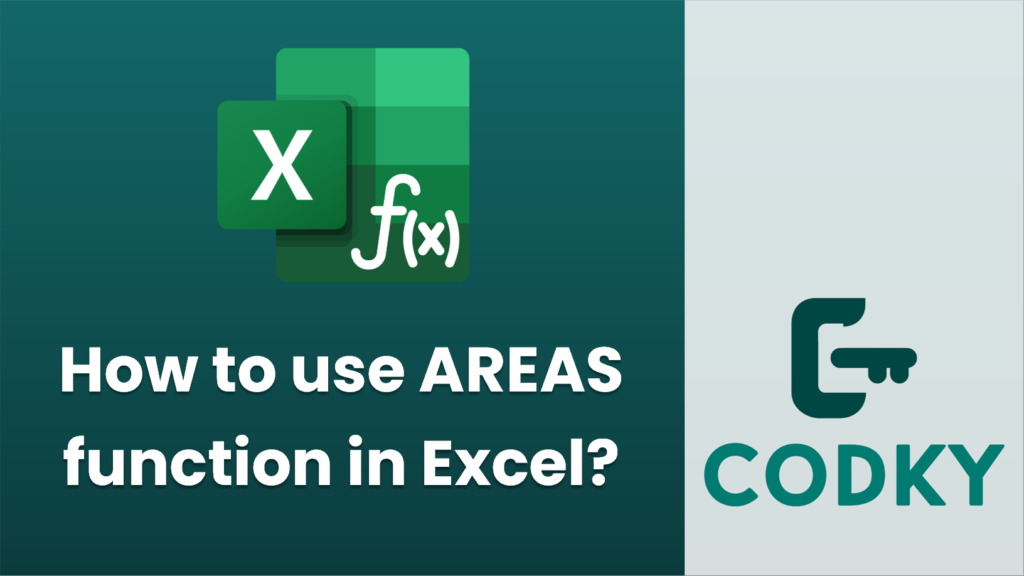
The AREAS function in Excel is used to determine the number of areas in a reference. An “area” in Excel refers to a range of cells. The AREAS function is particularly useful when dealing with multiple ranges in a reference, such as those created using the UNION operator (comma) in a formula. The syntax for the AREAS function is as follows:
AREAS(reference)
Parameters:
- reference: Required. This is the reference to a cell or range of cells, and you can have multiple references separated by commas if you’re using a multi-area formula.
Steps to Use AREAS Function:
- Single Area Reference: If you only have one continuous range, you will typically get a result of 1 since there is just one area.
- Example: `=AREAS(A1:A10)` will return 1.
- Multiple Area Reference: If your reference consists of multiple, discontinuous ranges (use UNION by separating with commas), the function will return the number of these areas.
- Example: `=AREAS((A1:A10, C1:C10))` will return 2.
Important Notes:
- The AREAS function counts the number of distinct ranges within a reference.
- It is particularly useful in conjunction with other functions and complex formulas where understanding or managing different areas of a spreadsheet is necessary.
- The function will return an integer value representing the number of distinct references.
Practical Example:
Suppose you have two separate blocks of data, say from A1:A10 and C1:C10. If you want to count how many blocks or areas you’ve referenced, the AREAS function helps you by returning the count of separate groups (in this case, 2).
By understanding and utilizing the AREAS function, you can better manage complex references in your Excel sheets, especially when your data is spread across multiple disjoint ranges.






