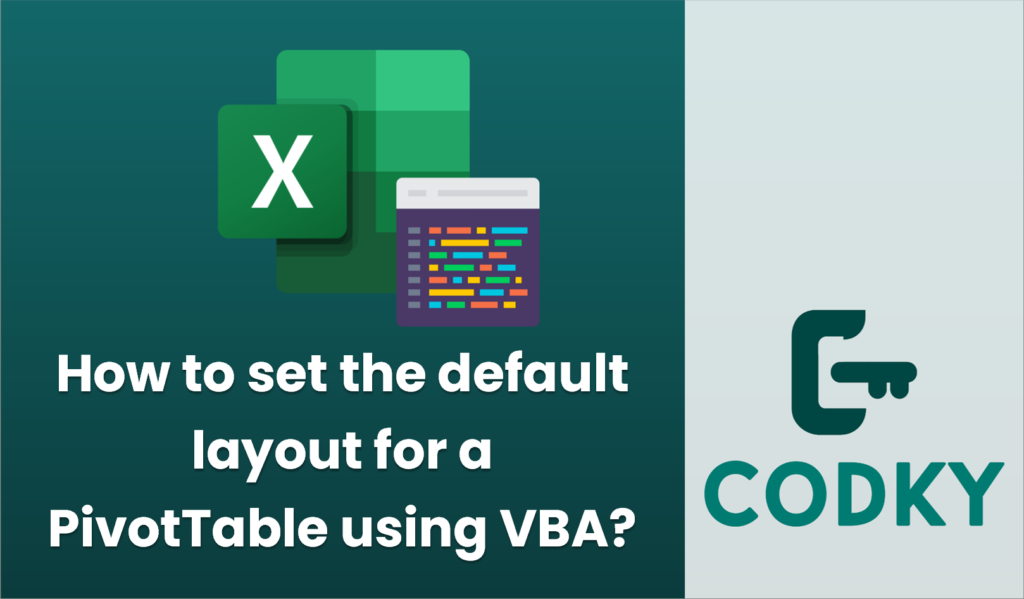
To set the default layout for a PivotTable using VBA, you can adjust properties of the PivotTable object as you create it. A common requirement is to set the PivotTable to show data in the Tabular form, display all items (even if they have no data), and potentially remove subtotals and grand totals. Below is an example of how you can achieve this using VBA:
Sub SetDefaultPivotTableLayout()
Dim ws As Worksheet
Dim dataSheet As Worksheet
Dim ptCache As PivotCache
Dim pt As PivotTable
Dim dataRange As Range
' Set worksheet references
Set ws = ThisWorkbook.Worksheets("PivotTableSheet") ' Change this to your Pivot Table Sheet Name
Set dataSheet = ThisWorkbook.Worksheets("DataSheet") ' Change this to your Data Source Sheet Name
Set dataRange = dataSheet.Range("A1").CurrentRegion ' Change this to your Data Source Range
' Clear existing data on PivotTable destination sheet
ws.Cells.Clear
' Create Pivot Cache
Set ptCache = ThisWorkbook.PivotCaches.Create( _
SourceType:=xlDatabase, _
SourceData:=dataRange)
' Create Pivot Table
Set pt = ptCache.CreatePivotTable( _
TableDestination:=ws.Range("A3"), _
TableName:="MyPivotTable")
' Set PivotTable layout to Tabular Form
With pt
.RowAxisLayout xlTabularRow
.RepeatAllLabels xlRepeatLabels
.ShowDrillIndicators = False
.DisplayErrorString = True
.ErrorString = "-"
' Remove Subtotals
Dim field As PivotField
For Each field In .PivotFields
field.Subtotals(1) = False
field.Subtotals(1) = False
Next field
' Remove Grand Totals
.ColumnGrand = False
.RowGrand = False
' Optional: Set other properties
.NullString = ""
.PreserveFormatting = True
End With
' Add fields
' Example, you need to adjust these as per your data
With pt
.PivotFields("Category").Orientation = xlRowField
.PivotFields("Product").Orientation = xlColumnField
.PivotFields("Sales").Orientation = xlDataField
End With
End Sub
Key Components of the Script:
- Set References: The script sets references for the worksheet where the PivotTable will be placed and where the data is located.
- Create Pivot Cache and PivotTable: This section creates a new PivotTable cache and the PivotTable itself.
- Configure Layout: The layout is set to Tabular using `.RowAxisLayout xlTabularRow`.
- Remove Subtotals: Each field’s subtotals are turned off using a loop.
- Remove Grand Totals: Grand totals for rows and columns are turned off by setting `.ColumnGrand` and `.RowGrand` to `False`.
- Customize Fields: Demo code shows how to add fields, which you must adjust according to your data structure.
Adjust this script according to your specific setup, such as sheet names, data range, and desired fields in the PivotTable.






