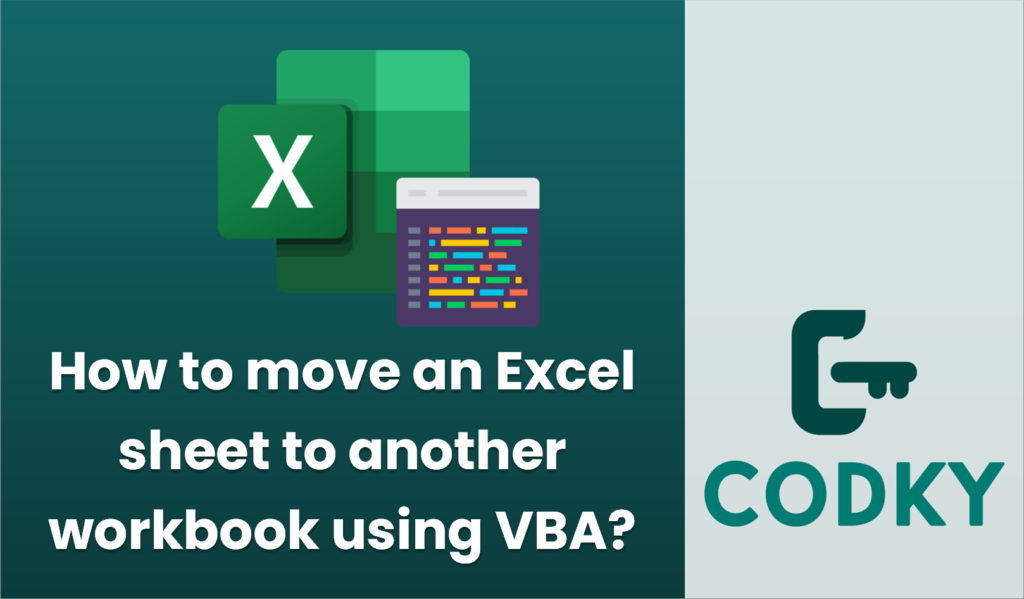
To move an Excel sheet from one workbook to another using VBA, you can utilize the `Move` method for a worksheet object. Below is a step-by-step guide on how to accomplish this:
Sub MoveSheetToAnotherWorkbook()
Dim sourceWorkbook As Workbook
Dim targetWorkbook As Workbook
Dim sheetToMove As Worksheet
' Define the names of the workbooks
' Make sure these workbooks are open, or use workbooks.open to open them
Set sourceWorkbook = Workbooks("SourceWorkbookName.xlsx")
Set targetWorkbook = Workbooks("TargetWorkbookName.xlsx")
' Define the sheet that you want to move
Set sheetToMove = sourceWorkbook.Worksheets("SheetName")
' Move the sheet to the target workbook
' You can also use Before or After to specify the location within the target workbook
sheetToMove.Move After:=targetWorkbook.Sheets(targetWorkbook.Sheets.Count)
' Optionally, you can prompt the user with a completion message
MsgBox "Sheet moved successfully!"
End Sub
- Open the Workbooks: Ensure both the source and target workbooks are open. If they are not, you can use VBA to open them.
- Access VBA Editor: Press `Alt + F11` to open the VBA Editor in Excel.
- Insert a Module: If you don’t already have a module to place your code in, insert one by right-clicking on any of the items in the “VBAProject“ pane, then selecting `Insert > Module`.
- Write the VBA Code: Below is a sample VBA code that demonstrates moving a sheet from one workbook to another:
Note:
- Run the Macro: Close the VBA Editor and return to Excel. You can run your macro from the `Developer` tab or press `Alt + F8`, select your macro (e.g., `MoveSheetToAnotherWorkbook`), and click `Run`.
- Save Changes: After running the VBA script, ensure you save your workbooks if any changes have been made.
This method is a straightforward way to move a sheet from one workbook to another using VBA, automating a very common task. Adjust the code as necessary to fit your particular needs and workbook structures.






