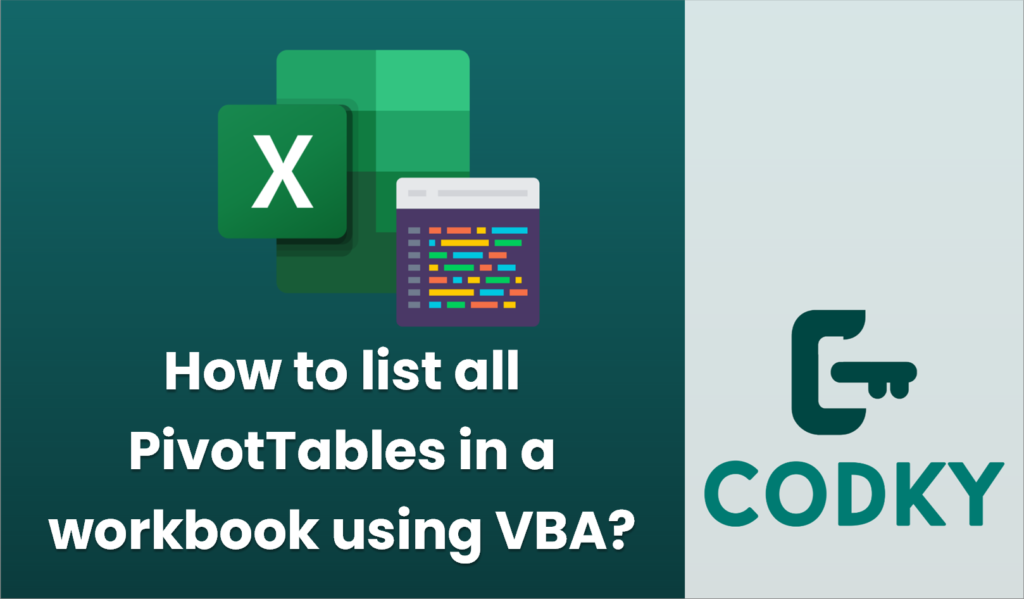
To list all PivotTables in a workbook using VBA, you can create a macro that loops through each worksheet and each PivotTable on those sheets. Here’s a simple script to achieve that:
Sub ListAllPivotTables()
Dim ws As Worksheet
Dim pt As PivotTable
Dim row As Integer
Dim outputSheet As Worksheet
' Create a new worksheet to output the list of PivotTables
Set outputSheet = ThisWorkbook.Worksheets.Add
outputSheet.Name = "PivotTableList"
' Set headers for the output
With outputSheet
.Cells(1, 1).Value = "Worksheet Name"
.Cells(1, 2).Value = "Pivot Table Name"
.Cells(1, 3).Value = "Pivot Table Address"
End With
' Initialize the row for output
row = 2
' Loop through each worksheet in the workbook
For Each ws In ThisWorkbook.Worksheets
' Loop through each PivotTable in the worksheet
For Each pt In ws.PivotTables
' Output the worksheet name, PivotTable name, and address
With outputSheet
.Cells(row, 1).Value = ws.Name
.Cells(row, 2).Value = pt.Name
.Cells(row, 3).Value = pt.TableRange2.Address
End With
row = row + 1
Next pt
Next ws
' Autofit the columns in the output sheet for better readability
outputSheet.Columns("A:C").AutoFit
MsgBox "PivotTable list has been created in sheet: " & outputSheet.Name
End Sub
How it works:
- Initialize Worksheet and PivotTable Variables: The macro iterates over every worksheet and each PivotTable on those sheets.
- Create an Output Sheet: It creates a new worksheet named “PivotTableList” to store the details.
- Headers: Sets up headers in the output worksheet to describe the data (worksheet name, PivotTable name, and address).
- Loop through Each Worksheet and PivotTable: Populates the relevant details into the output sheet.
- Autofit Columns: Makes sure the columns are adjusted to fit the content for clear viewing.
Usage:
- Open your Excel workbook.
- Press `Alt` + `F11` to open the VBA editor.
- Go to `Insert` > `Module` to create a new module.
- Copy and paste the above code into the module.
- Close the VBA editor and run the macro (`Alt` + `F8`) and select `ListAllPivotTables`.
This will create a new worksheet with a list of all PivotTables in your workbook, including their locations.






