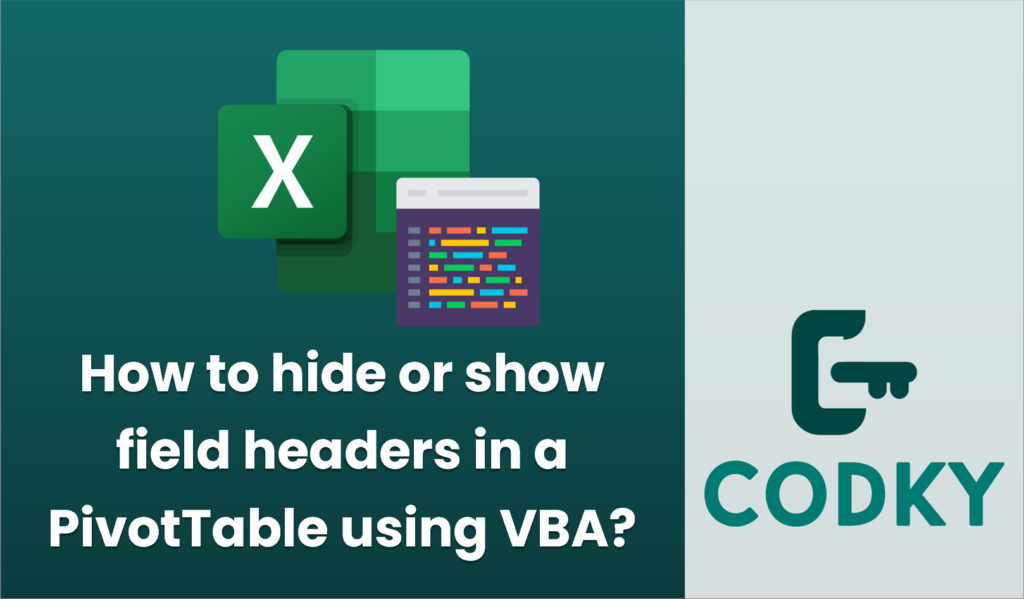
To hide or show field headers in a PivotTable using VBA, you can manipulate the `DisplayFieldCaptions` property of the PivotTable object. This property allows you to control the visibility of field headers in your PivotTable.
Here’s how you can do it:
Hide Field Headers
To hide field headers in a PivotTable, set the `DisplayFieldCaptions` property to `False`.
Sub HideFieldHeaders()
Dim ws As Worksheet
Dim pt As PivotTable
' Reference the worksheet
Set ws = ThisWorkbook.Sheets("Sheet1")
' Reference the PivotTable
Set pt = ws.PivotTables("PivotTable1")
' Hide field headers
pt.DisplayFieldCaptions = False
End Sub
Show Field Headers
To show field headers, set the `DisplayFieldCaptions` property to `True`.
Sub ShowFieldHeaders()
Dim ws As Worksheet
Dim pt As PivotTable
' Reference the worksheet
Set ws = ThisWorkbook.Sheets("Sheet1")
' Reference the PivotTable
Set pt = ws.PivotTables("PivotTable1")
' Show field headers
pt.DisplayFieldCaptions = True
End Sub
Explanation:
- Worksheet Reference: Change “Sheet1” to the name of the worksheet containing your PivotTable.
- PivotTable Reference: Change “PivotTable1” to the name of your PivotTable.
Make sure you have the appropriate sheet and PivotTable names before running the macro. You can run these subroutines in the VBA editor to hide or show the field headers as needed.






