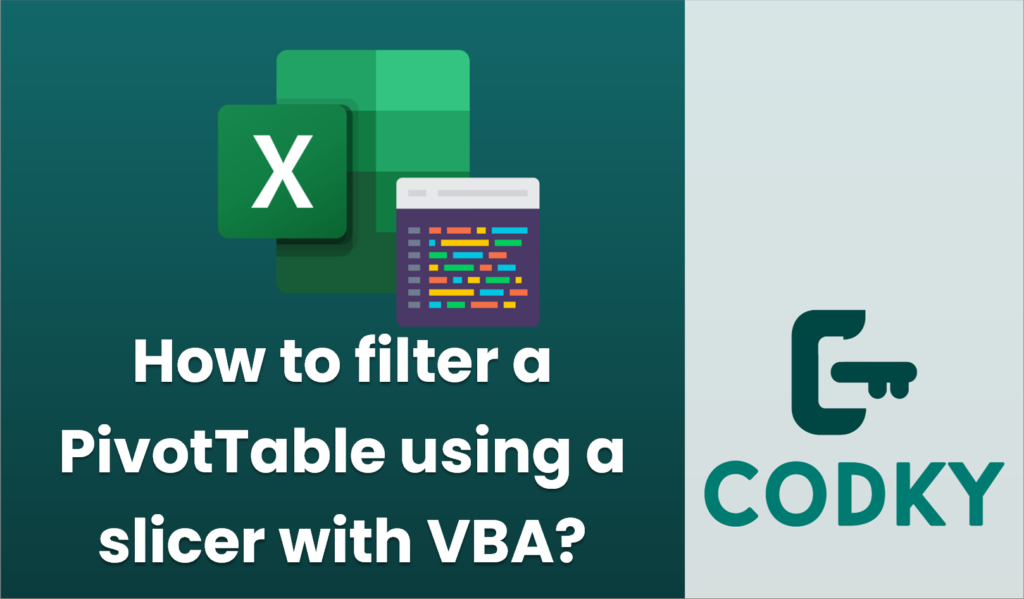
To filter a PivotTable using a slicer with VBA, you need to ensure that you have a PivotTable and a Slicer connected to that PivotTable in your Excel workbook. Here’s a step-by-step guide to accomplish this task using VBA:
Sub FilterPivotTableUsingSlicer()
Dim ws As Worksheet
Dim pvt As PivotTable
Dim slc As Slicer
Dim slcCache As SlicerCache
Dim slcItem As SlicerItem
' Set your worksheet
Set ws = ThisWorkbook.Sheets("Sheet1") ' Change to your sheet name
' Set your PivotTable
Set pvt = ws.PivotTables("PivotTable1") ' Change to your PivotTable name
' Set your Slicer
Set slcCache = ThisWorkbook.SlicerCaches("Slicer_SomeFieldName") ' Change to your Slicer name
' For example, clear previous filters
slcCache.ClearManualFilter
' Loop through Slicer Items and filter based on specific criteria
For Each slcItem In slcCache.SlicerItems
If slcItem.Name = "FilterValue" Then ' Change "FilterValue" to the value you want
slcItem.Selected = True
Else
slcItem.Selected = False
End If
Next slcItem
End Sub
- Create a Pivot Table and a Slicer Manually:
- First, create your PivotTable using your data set.
- Then, insert a Slicer for one of the fields in the PivotTable for which you want to filter.
- Find the Slicer Name:
- Click on the Slicer. In the Excel Ribbon, go to the Slicer tab and note the name of the Slicer. It will be something like `Slicer_SomeFieldName`.
- Write VBA Code to Filter the Pivot Table:
- Open the VBA editor by pressing `ALT + F11`.
- Insert a new module to write your VBA code by clicking `Insert > Module`.
- Use the following VBA code as a reference or a starting point to filter the Pivot Table using the Slicer:
- Adjust the VBA Code:
- Replace `”Sheet1″` with the name of your worksheet.
- Replace `”PivotTable1″` with the name of your PivotTable.
- Replace `”Slicer_SomeFieldName”` with the actual name of your slicer.
- Replace `”FilterValue”` with the value you want to filter in the PivotTable.
- Run the Code:
- Close the VBA editor and return to Excel.
- Run your macro by pressing `ALT + F8`, select your macro `FilterPivotTableUsingSlicer`, and click `Run`.
This VBA script sets the slicer to filter the PivotTable to display only data associated with a specific value. Adjust `”FilterValue”` to control which item is selected in the slicer. You can also extend the VBA logic to handle multiple selections or implement more complex filter criteria.






