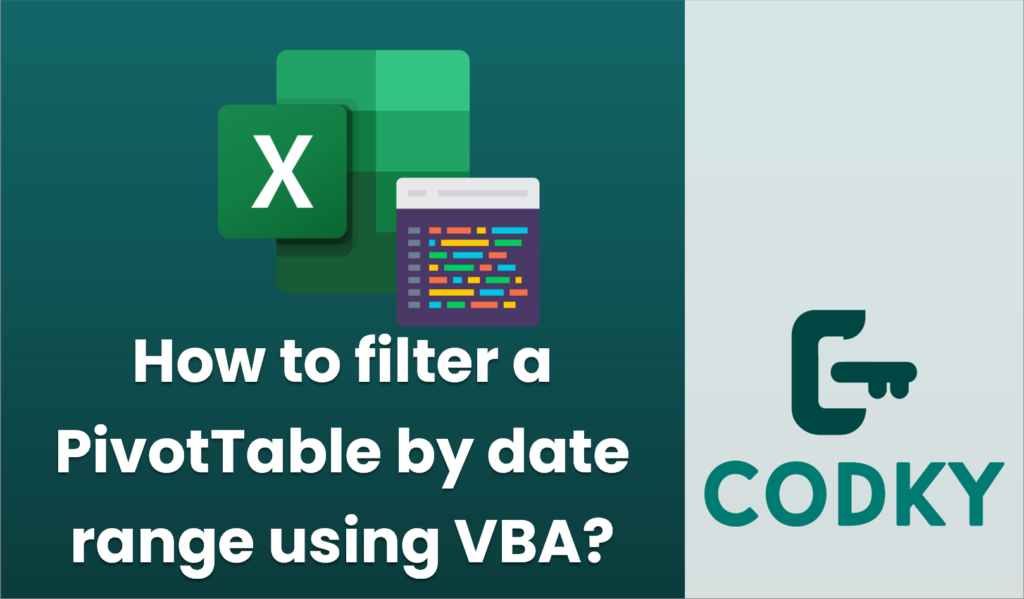
To filter a PivotTable by a date range using VBA, you need to work with the `PivotFields` collection of the PivotTable object and apply the `PivotFilters` or manipulate the `VisibleItems` property. Below is an example of how you can achieve this by applying a date filter to a PivotTable with a date field.
Steps to Filter a PivotTable by Date Range Using VBA
- Identify the PivotTable: Know the name of the worksheet and the PivotTable you are working with.
- Determine the Date Field: Identify which field in your PivotTable contains the date data you wish to filter.
- Specify the Date Range: Define the start and end dates for your filter.
VBA Code Example
Here’s a VBA example that demonstrates how to filter a PivotTable based on a date range:
Sub FilterPivotTableByDate()
Dim ws As Worksheet
Dim pt As PivotTable
Dim pf As PivotField
Dim startDate As Date
Dim endDate As Date
' Set worksheet and PivotTable
Set ws = ThisWorkbook.Worksheets("Sheet1") ' Adjust to your sheet name
Set pt = ws.PivotTables("PivotTable1") ' Adjust to your PivotTable name
' Specify the date range
startDate = DateValue("2023-01-01") ' Adjust to your start date
endDate = DateValue("2023-12-31") ' Adjust to your end date
' Set the PivotField to the date field you wish to filter
Set pf = pt.PivotFields("DateField") ' Adjust to your actual date field name
' Clear any existing filters
pf.ClearAllFilters
' Apply the date range filter
With pf
.PivotFilters.Add Type:=xlDateBetween, Value1:=startDate, Value2:=endDate
End With
End Sub
Explanation
- Date Range: Adjust the `startDate` and `endDate` variables to your desired date range.
- PivotField: Replace `”DateField”` with the actual name of your date field in the PivotTable.
- Worksheet and PivotTable: Replace `”Sheet1″` and `”PivotTable1″` with your actual worksheet and PivotTable names.
- Filtering: This example uses `xlDateBetween` for date range filtering. Other types like `xlDateLastMonth`, `xlDateLastQuarter`, etc., can also be used if needed.
Note
- Ensure that the date field in your PivotTable is formatted correctly as a date so that VBA recognizes it as such.
- If you need to filter multiple fields simultaneously or apply more complex criteria, additional logic may be necessary.






